As B2B marketers, we're often asked to target a market segment that is defined in a way that seems to make sense verbally, but hard to define as an exact market segment given the data. Something like:
"Take the list of attendees from that last webinar, but remove anyone who
is already a customer, and anyone who is VP level or higher. Send them the
invitation, but make sure you don't send it to anyone who got the invitation for
the other event last month."
If you look at this, you've got a few ways of defining who is meant to receive the communication; Groups that already exist (webinar attendees, customers), Filters (VP title), activity (email history). What sounds like a simple segment to define becomes complicated quickly.
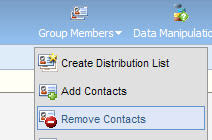 One simple trick to help with this is using Group Overlap to find people who are in two Groups, and remove them from one. You can use this technique in any situation where it gets too complicated to define your final segment criteria in one Filter. Build a group that is a broader audience than intended, and then remove a sub-group of that based on an overlap with another Group.
One simple trick to help with this is using Group Overlap to find people who are in two Groups, and remove them from one. You can use this technique in any situation where it gets too complicated to define your final segment criteria in one Filter. Build a group that is a broader audience than intended, and then remove a sub-group of that based on an overlap with another Group.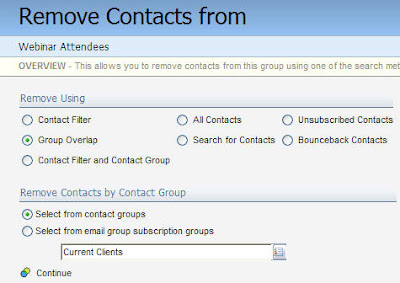 Go to the Group Members menu in the Contact Group interface and select "Remove Contacts". You are then given a menu of ways for how you want to remove the Contacts from this group. In this case, we have started with a Group of all webinar attendees, and we are going to remove the existing clients.
Go to the Group Members menu in the Contact Group interface and select "Remove Contacts". You are then given a menu of ways for how you want to remove the Contacts from this group. In this case, we have started with a Group of all webinar attendees, and we are going to remove the existing clients.Select Group Overlap as a way to remove Contacts, and then select the Group you want to use to look for overlap. In this example, we are selecting the Current Clients group, and we will see what overlap there is between "Webinar Attendees" and "Current Clients".
When you click Continue, you will be shown how many Contacts are in both Groups. You may then select which Group you want to remove them from. In our example, we're looking for a 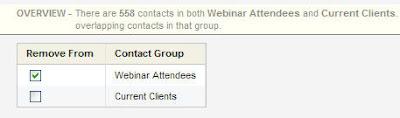 final list of Webinar Attendees who are NOT Current Clients, so we'll remove the overlap from the Webinar Attendee Group.
final list of Webinar Attendees who are NOT Current Clients, so we'll remove the overlap from the Webinar Attendee Group.
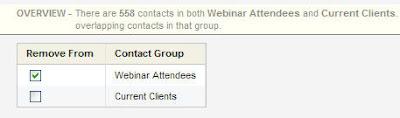 final list of Webinar Attendees who are NOT Current Clients, so we'll remove the overlap from the Webinar Attendee Group.
final list of Webinar Attendees who are NOT Current Clients, so we'll remove the overlap from the Webinar Attendee Group. Click Remove, and you're done. It's a useful technique for building segments that you might otherwise have found a bit tricky. I look forward to your comments.


0 comments:
Post a Comment