For anyone who joined us at Dreamforce last week, you may have seen our Jigsaw integration and realized that it makes some significant strides in solving this challenge. Salesforce.com’s Data-as-a-Service solution, Jigsaw, has one of the best and most accessible stores of crowd-sourced data that is kept up to date and clean. Now, in an easily configurable way, you can access this data source directly from your marketing automation programs in Eloqua.
The Cloud Connectors for Eloqua/Jigsaw integration accomplish three separate integration tasks, but all are set up in roughly the same manner, so the instructions should be easily translatable between the three different connection options.
Contact Search – When you have companies that you’re interested in, whether you want to flesh out the list of the key people at an account that has shown some interest, or to proactively target a territory or a list of named accounts, this connector allows you to find the contacts at those companies who are in key roles. Simply by specifying the role (ie, marketing, sales, finance), level (ie manager, director, vice president), and geography, you can retrieve as many contacts as you specify at each company that flows through a given program builder step
Company Info – When the information on companies in your database goes little farther than a name, you will be very limited in your ability to market to them. This is a common problem when the information comes in via web forms though as company questions like revenue, industry, number of employees, or stock ticker tend to bulk up forms and drive visitors away. With the Company Info cloud connector, you can quickly append and correct this type of information directly from the Jigsaw company database.
Contact Refresh – when a contact enters your database, its information begins to go out of date immediately. Titles change, phone numbers are updated, and new information may be gathered that you don’t yet have. The Eloqua/Jigsaw Cloud Connector allows a contact refresh to append and update any information that Jigsaw has on any contact that flows through a step in your marketing automation program.
To get started, you’ll need whichever of the three Cloud Connectors you are interested in installed in your Eloqua instance. This is very easy to do, see the recent post on Cloud Connector Installation instructions for how to add a new Cloud Connector to your install. The Cloud Connectors we’ll be looking at here are available on Black Starfish, our repository of interesting connectors. Go to cloudconnectors.eloqua.com and create an account. Under Contact Data, you'll find Contact Search (by Company) and Contact Refresh, and under Company Data, you’ll find Jigsaw Company Info. Those are the connectors you’ll need, and the instructions for each one will be relatively similar from here on.
With an account set up and the connector installed into your Eloqua instance, you're now ready to quickly add in data from Salesforce.com's Jigsaw service into any program.
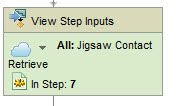
Add a step to your program, in this case we'll look at retrieving contacts at a specific company. The program step, in this case, will contain the companies, and we'll feed the contacts back into a contact group (obviously, if we want to process those contacts, we can just feed that contact group right into a program, but that's another topic).
For the step definition, choose "Cloud Connector", and you should have a drop down of options appear below. If the Jigsaw Contact Search option is not in that list, make sure you added the cloud connector definition to your Eloqua instance as we looked at earlier.
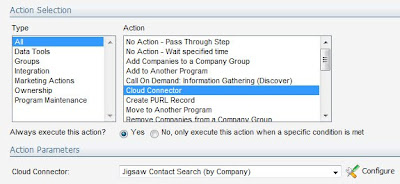
Click on the "Configure" button to pop open the configuration window. This connector will need your credentials for Eloqua (must be API-enabled), and for Jigsaw (it uses whatever license you have with Jigsaw so you will be charged for data accordingly).
In the configuration screen, choose what roles, levels, and geographies you are interested in, how many contacts per company you would like to retrieve. Hit save on this page to save your selections.
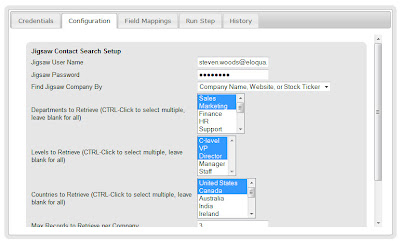
On the next tab, field mappings, pick the contact field you would like to save the data in. Jigsaw returns a lot of great information, but if you don't want any particular field, just leave that blank.
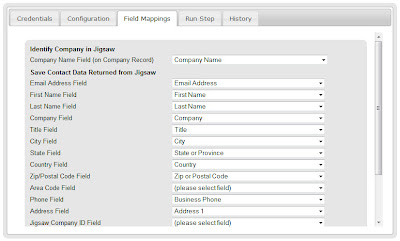
When you're ready, you can either go to the "Run Step" tab to run a few trial runs and see what data you'll get back, or just go right to the "Credentials" tab, check off "Enable Step", and click "Save" in order to have the step running automatically.
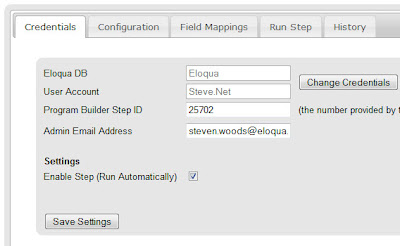
That's all that's needed. With that enabled, you'll have Jigsaw returning data on the right contacts at the companies you're interested in. The two other Jigsaw connectors, for company information, and for contact refresh, work in a very similar manner. Enjoy, and please don't hesitate to provide any feedback on what's working for you and what's not.


2 comments:
I'm looking into integrating JigSaw with my Eloqua account, so I really appreciate this article!
One question though, can Jigsaw be leveraged for "anonymous visitor profiling?" For example, someone visits our site from ABC company (identified by IP address) and visits 12 pages, spends 34 minutes onsite and watched 2 videos... but never fills out a form. Of course, we'd like to reach out to the individual at ABC company that visited our site. Since our site offers widgets to the VP of marketing we figure it was their VP of marketing that visited. Is there a way, within the Eloqua/Jigsaw implementation to grab just the VP of Marketing contact details out of JigSaw?
Thanks!
Ben,
there is - drop me an email and I'll get you some info on that.
steven.woods for my email address.
Steve
Post a Comment