Defining a target segment based on demographic or firmographic information has been a mainstay of marketing for many years, but over the past few years, the ability to add in the psychographics of online behaviour has added a new dimension to the mix that allows you to capture not just who a person is, but how interested they are, or even what they are interested in.
This has been possible within Eloqua for a long time, but now, the new integrated filtering engine brings demographics, firmographics, and psychographics together in one easy to use interface.
Building Combined Filters
As you always have, click "New Contact Filter" to begin creating a contact filter. Now, the interface shows a palette of options on the right hand side. These options range from data on the contact itself, data on attached custom objects, associated company information, or activity information.

Select a filter option and simply drag it onto the main canvas. A configuration window pops up, giving you the ability to set the details of that filter option. Note that for data field, you can use lists of criteria, such as titles, to match if the contact meets any of the criteria in that list.
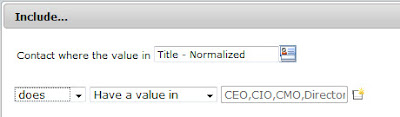
To build an integrated filter that includes activity, inactivity, company, or custom data object information, just drag in one of those items as a filter option.
For time related criteria, such as activity, the simplification is taken one step further. Just begin typing the amount of time you have in mind, and the auto-suggest feature will provide you with possible options ranging from hours to months.
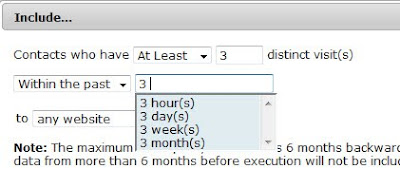
Keep dragging the criteria you require onto the canvas until you have created the contact filter that you need. By default the conditions you choose will work together as "ANDs" - all criteria must be met to return the contact - but you can configure this logic (including brackets and more advanced boolean logic) by pressing the "Advanced" button at the bottom of the page.
With your filter complete, you can see all criteria displayed for you in natural text form, giving you a very clear sense of what you are looking at:

And to ensure that you are returning the number of contacts you expected, you can always click the "refresh" button and see exactly how many contacts meet the criteria you have specified.
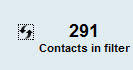
These new integrated contact filters that combine explicit data on the contact, the company, and any custom data objects with implicit information on an individual's activity are extremely flexible and powerful, while also being very simple to use. I look forward to hearing from you how you have used these filters to better target your audience, and any enhancements you see being of further value.


6 comments:
One area to point out that is new to Contact Filters is the ability to filter on bounceback and subscription status. This can be used for many different purposes including to better understand who is unsubscribing and the state of your database.
Thanks Chad, definitely a good point. Very powerful way to use the filters.
Just showed a client how to combine bounceback and/or subscription status filtering with the Contact Field Completeness Report by Contact Filter.
Applying any of the segmentation fields, like email domain, quickly allows marketers to see if certain company's/domains are unsubscribing or bouncing!
Powerful if part of your daily healthcheck dashboard or email update reports!
Loving the new filters. But i was puzzled about how to find the and and or.
We are building a filter to see which of our email recipients are finding us through the first time through the email. Especially as we transition in some new lists from the other business units. :)
Jame,
great question... I didn't highlight that as much as I should have. By default, it ANDs all the filter criteria, but you can toggle it to all ORs by toggling the AND/OR toggle at the bottom left.
If you want to use any actual logic, you can toggle the "Advanced" toggle at the bottom right, and then build a (1 AND (2 OR 3) AND 4) type of logic string to do whatever you need to do.
Hope that helps, and I hope things are going well for you guys since the HiSoft transition.
All the best,
Steve
What happened to the 'number of page visits' filter? I see the 'unique visits' filter, but I'd like to trigger an email based on someone visiting at least 3 pages in a certain content tag.
Post a Comment