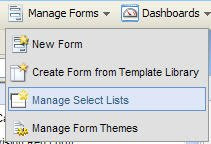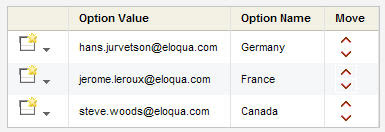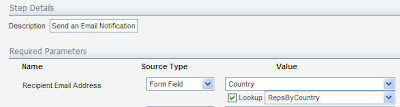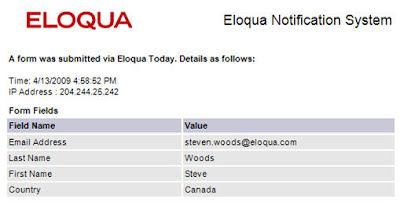Alerting your sales team that their prospects are online is one of the easiest and quickest ways to add value to sales and enable sales to sell better. A real-time view of prospect activity gives sales insight into which accounts are active, who at those accounts is doing the investigation, and what conversation starters might engage them in a discussion right now.
However, having the content come labeled as "Eloqua Notifications" may confuse your sales team unless you have a chance to educate them on what to expect. Luckily, you don't have to. The notifications can be completely customized to your exact needs.
To begin configuring notifications, go to Setup->Management->User Management and select the user you want to configure the visitor alerts for. Select "Visitor Notifications" from the drop-down next to that user, and you can see any notifications that are already configured.
The section of "Who Triggers this Notification" allows you to configure exactly when an alert is sent out. Usually, you will configure it to match the salesperson's territory (by industry, ownership, or geography), and a minimum bar of activity (a few visits, viewing specific areas of the website, etc).
With that configured, your salesperson is able to receive alerts, but they will be generic in formatting. Use the "Notification Content Configuration" setting to select a new look and feel for them, and you can configure any area of the content you wish.
One of the most interesting areas to configure is the subject line. This will provide an at-a-glance view of who the person is and whether they are worth connecting with. Usually, inserting an email address in the subject line is worth doing, as it provides that instant recognition. Also, depending on your sales team's familiarity, you may need to have the subject line provide insights as to the purpose of the email, such as "Hot Lead Alert:".
Usually you will want to have your corporate headers or standard messaging to again help the sales team understand what it is they are receiving. Do this under the "Email Header for Top of Email" section once you have selected the "Customize Branding" option.
You can also select whether you want to provide your sales team with a direct link to the visitor activity overview, and whether they should be allowed to configure which notifications they receive.
With that complete, you are ready to go. Your email notifications to your sales teams are completely configured; what triggers an alert, the data in the alert, who it comes from, and what the look and feel of the email is: