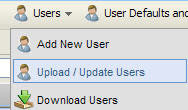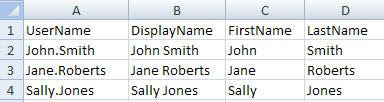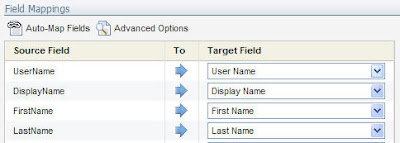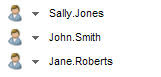Today's guest post is from Joel Rothman, one of our Senior Product Consultants. Joel spends a lot of time innovating new services and deploying our larger enterprise clients, so he has a lot of experience with how to make a marketing automation deployment successful.
Often, as Joel relates, it comes down to getting the basics right. In today's post, he talks about a simple thing - naming conventions - that can be put in place easily, but will pay many dividends in a larger organization's marketing efforts.
==============================
While not really as sexy as “Contact Washing Machines” or dashboards, a proper naming convention is a simple thing that can have great returns. Better to spend 5 minutes now thinking about it, then a few hours later trying to fix it.
Naming conventions can help you organize your assets within Eloqua to make it easier to find in select lists. It can also help with searching across the platform. And, if you are integrating things like Campaigns with your CRM system, it can help you get the most out of reporting in that system too! I would go as far as to recommend that you use consistent naming conventions across all your systems, if possible.
A solid naming convention could be used for consistency around the application, from Campaigns to emails and other channels.
There is no one size fits all naming convention. Best bet, make it as short as possible, while still be as descriptive as possible. Something like this would work well:
Region/Quarter/Initiative/Type/Name

So, you could end up with something like:
EMEA-Q109-LN-WP-NAME
OR
NA-Q209-LG-WB-NAME
Region/Initiative are things that are very specific to the way you do business, and I have seen them called various things. But, I would always recommend having at least a time frame and a type. For timeframe, it can be yearly or monthly, but I find quarterly usually works best. You also need to think through if it’s going to be the starting date of the planning or the execution. I would recommend the start date for the execution of a campaign. For type, things I normally see are webinar, seminar, tradeshow, whitepaper, direct mail, search engine etc…
Now, this is just an example, you would definitely need to choose a naming convention that fits your business. I have seen clients create spreadsheets that help generate the name for you, which is a good way to promote consistency.
If you are late to the naming convention party, I would say come on in, grab a party hat, it’s better late than never. Pick a date, and move forward with all assets after that date. Because naming conventions are about consistency, it’s not something I would roll out for a subset of assets (like emails, but not forms). Rather, it’s something you probably want to do with as much as you can. I haven’t seen any clients go back and change existing assets that were already executed on to line them up with a naming convention. However, assets that are still being used should probably be renamed.
Now, this is just an example, you would definitely need to choose a naming convention that fits your business. I have seen clients create spreadsheets that help generate the name for you, which is a good way to promote consistency.
If you are late to the naming convention party, I would say come on in, grab a party hat, it’s better late than never. Pick a date, and move forward with all assets after that date. Because naming conventions are about consistency, it’s not something I would roll out for a subset of assets (like emails, but not forms). Rather, it’s something you probably want to do with as much as you can. I haven’t seen any clients go back and change existing assets that were already executed on to line them up with a naming convention. However, assets that are still being used should probably be renamed.