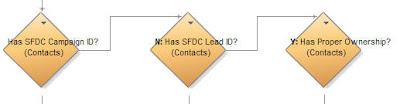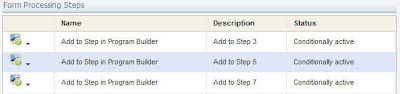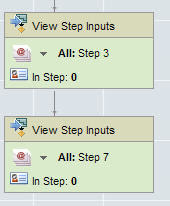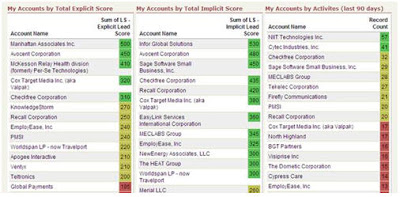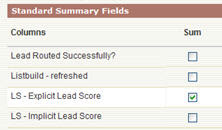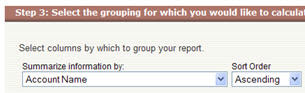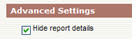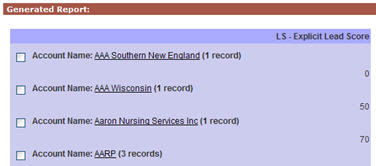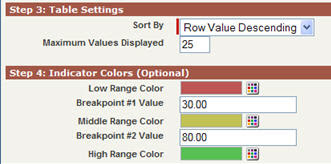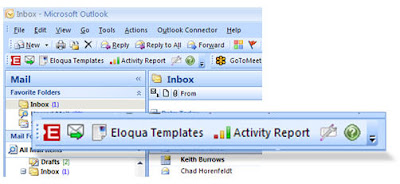 Many marketing organizations have legitimate reasons to fear sales-created content, as it is often sloppy, off-message, and outdated. However, sales will complain that marketing content is not easily accessible to them, needs to be tweaked slightly to meet their exact needs, and feels too "marketing" in tone.
Many marketing organizations have legitimate reasons to fear sales-created content, as it is often sloppy, off-message, and outdated. However, sales will complain that marketing content is not easily accessible to them, needs to be tweaked slightly to meet their exact needs, and feels too "marketing" in tone.Eloqua for Microsoft Outlook is designed to be a balance for that. It allows you, as a marketing team, to provide content to your sales team that is:
- Centrally managed and updated, ensuring it is always up to date
- Available to your sales team where they work, in Outlook
- On message and on brand, but allowing your sales team to personalize as needed
In order to do this, there is a small plug-in for Outlook that is downloaded and installed into each salesperson's Outlook client. To get the plug-in, go to:
Setup -> My Settings -> Eloqua for Microsoft Outlook
and download the plug-in from there. Note that this is part of the sales toolkit, so you will have to have that module.
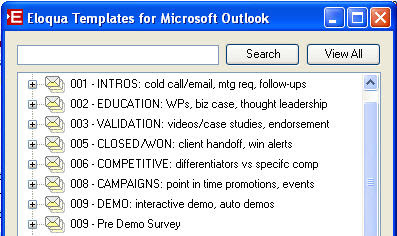 Download the plug-in, and walk through the installation wizard. You will be asked for you login credential with Eloqua, and once you have configured them, you will see a small toolbar at the top of your Outlook screen.
Download the plug-in, and walk through the installation wizard. You will be asked for you login credential with Eloqua, and once you have configured them, you will see a small toolbar at the top of your Outlook screen.Clicking on the "Eloqua Templates" button gives you access to the marketing-supplied template library. As a marketing team, you can easily configure which emails you want accessible to sales through this interface by setting that up in the main application.
When the sales person selects a template and downloads it, they are within the normal, familiar Outlook email interface. From here, they can personalize the message as they see fit, and can add their own messaging.
Generally, what we have found is the most effective content for Eloqua for MS Outlook is very plain, natural content, as would be written by a sales person themselves. Highly graphical, rich content often does not end up being used by sales people as it feels less natural.
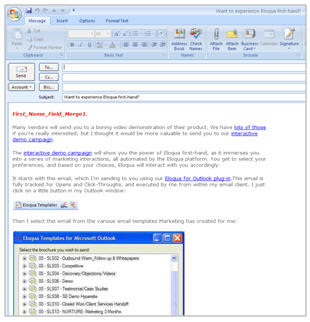 With the content selected, and edited, the sales person can send to one person, or to a list of people (marketing controls the size of the list they are allowed to send to, generally you want this to be only a few folks, 50 or 100).
With the content selected, and edited, the sales person can send to one person, or to a list of people (marketing controls the size of the list they are allowed to send to, generally you want this to be only a few folks, 50 or 100).When the email is sent, it is of course tracked through Eloqua giving immediate sales ingights into prospect interest levels and areas, unsubscribe preferences are respected, and the analysis is immediately available.
If sales edits marketing-supplied content, or creates content of their own, they can, of course, save those templates in their own personal library for later reuse. Marketing can relax knowing that sales is starting with well crafted, on brand, on message content. Sales can thrive now that they are able to get immediate access to the right content from their natural workspace.
A full suite of analysis is of course available for individual sales people to understand their own effectivenss, and for marketing to understand which sales people are adopting the marketing content and seeing success with it.