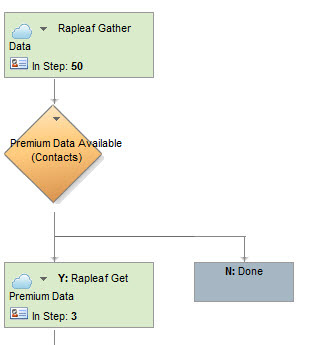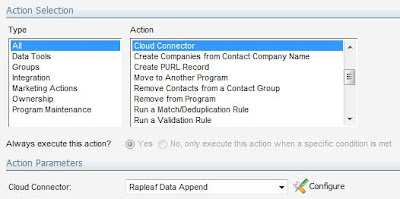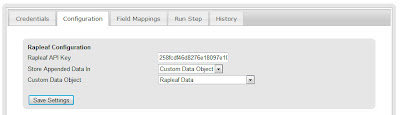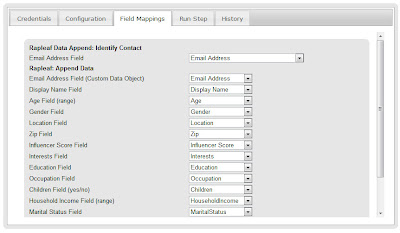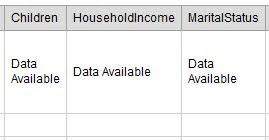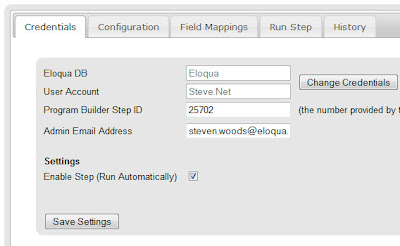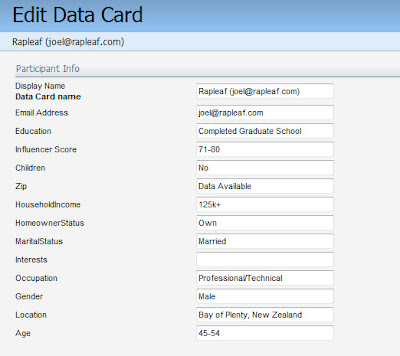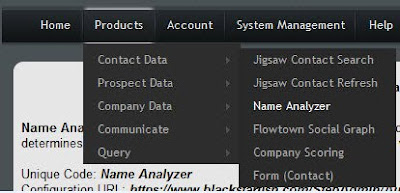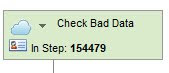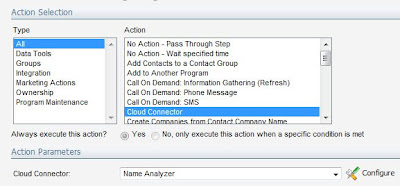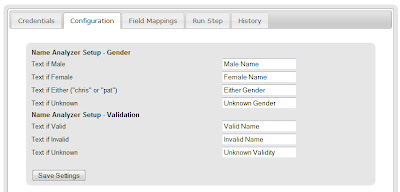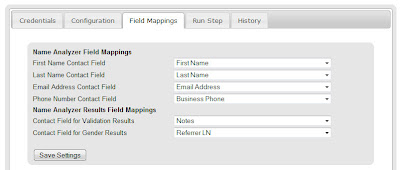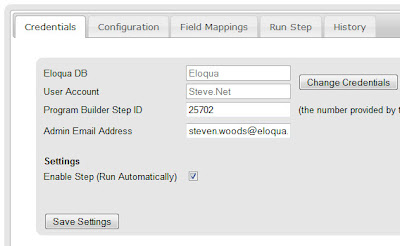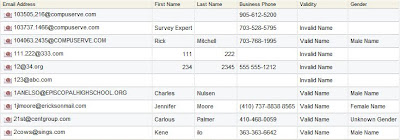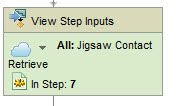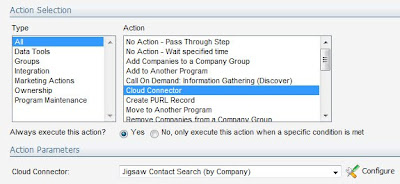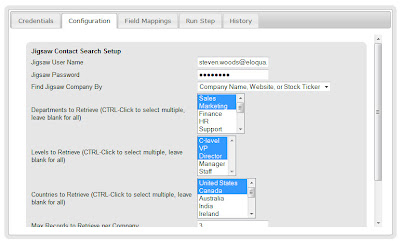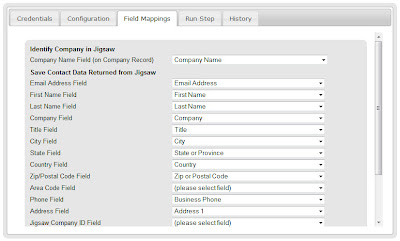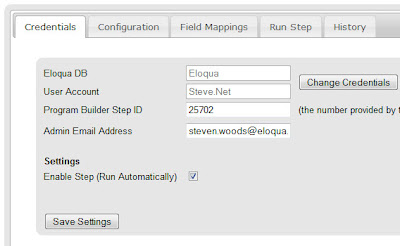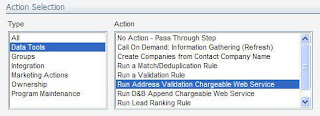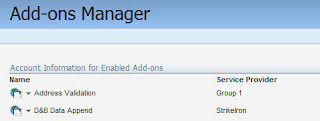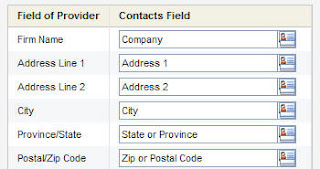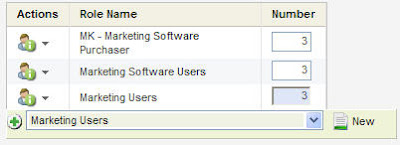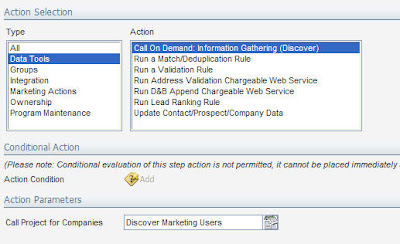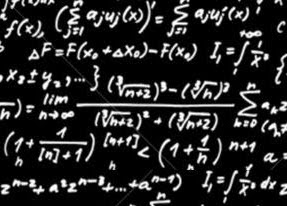 When you begin to build a high performance revenue engine for your business, you can often run into situations where you need to do a little bit of basic math with your lead data. Perhaps it’s a lead scoring algorithm that needs to find the maximum score across a few sub criteria. Perhaps you want to find the revenue per employee for a business by dividing one number by another. Perhaps you want to analyze your leads based on an average score across 5 product lines. Perhaps you want to calculate the distance from a store location to a contact’s location by looking at their longitude/latitude. Whatever the case, having access to a completely generic set of math functions that you can run against your contact data is valuable in many ways.
When you begin to build a high performance revenue engine for your business, you can often run into situations where you need to do a little bit of basic math with your lead data. Perhaps it’s a lead scoring algorithm that needs to find the maximum score across a few sub criteria. Perhaps you want to find the revenue per employee for a business by dividing one number by another. Perhaps you want to analyze your leads based on an average score across 5 product lines. Perhaps you want to calculate the distance from a store location to a contact’s location by looking at their longitude/latitude. Whatever the case, having access to a completely generic set of math functions that you can run against your contact data is valuable in many ways.Now, with a new Cloud Connector, Eloqua makes that possible. As the first marketing automation platform to offer a completely generic mathematical expression language that can be used to create any formula you want, you can now do the nurturing, analysis, and scoring that you want by creating exactly the mathematical expressions that you need.
To get started, you’ll need to snap the Math Function Contact Cloud Connector into your install. This is available on the cloudconnectors.eloqua.com library, and you can snap it into your Eloqua install using the standard Cloud Connector installation steps that we covered earlier.
With the generic Math Function Cloud Connector installed, you can then add any step you’d like to any program you are running. The Cloud Connector will run any mathematical equation you specify against the data in any contact that flows into that step and return the result to another field within the contact.
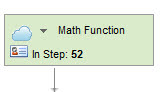
Within the step in your marketing automation program, choose Cloud Connector as a type and then select the Math Function connector from the dropdown list. This will then show a configuration button that you can then use to configure what fields the connector uses for input data and the output result, and what the function is that will be run on the steps.
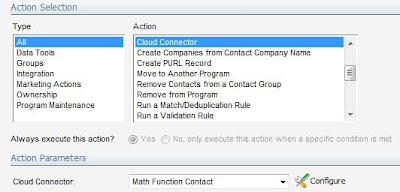
Once you have input your credentials and created the step, the configuration screen is very simple. It provides you with a text box to define any math function you want. Use any combination of basic or advanced mathematical operations (you can access a full list from this screen using the help link), including +, -, *, /, and ^ for simple math, any type of parenthesis for grouping, Boolean operations <, >, =, &, |, !, trigonometry functions like SIN, COS, and TAN, logarithmic functions and many more.
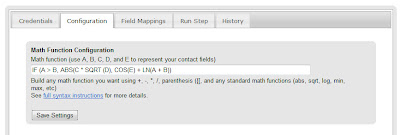
Write out the expression that you want using A, B, C, D, and E to represent up to 5 variables that will be input from the contacts in the step, and then move to the field mappings page to select those fields.
On the field mapping page, select the contact fields (must be numeric fields) that these variables will be populated from. If you need less than 5, just leave the values blank. Also select the field that the result will be written back to.
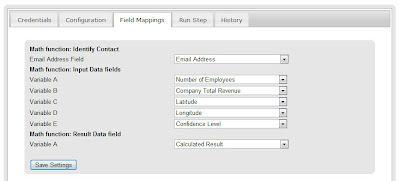
You can use the “Run Step” tab to experiment with the contacts in your step and ensure that you’re getting the results you expected. If there are any errors in the formula that you keyed in, they will show up in the error field of the results page.
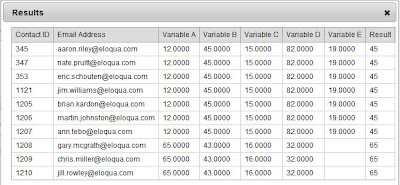
When you are ready, go to the Credentials tab and check off the “Enable” checkbox to allow this step to run automatically.

That’s all you need to do to have immediate access to a completely generic set of mathematical expressions within your marketing automation programs. Please keep the feedback coming, and I look forward to seeing at least one creative use of advanced math expressions being celebrated at next year’s Markie gala.