 Today's guest post is from Cheliyan Pancras, an Eloqua Product Specialist who joined us recently from the University of Windsor's computer science program. In this post, Cheliyan uses some of that background in showing how to integrate an Eloqua web form within an Adobe Flash element.
Today's guest post is from Cheliyan Pancras, an Eloqua Product Specialist who joined us recently from the University of Windsor's computer science program. In this post, Cheliyan uses some of that background in showing how to integrate an Eloqua web form within an Adobe Flash element.======================================
Flash is a great way to engage with website visitors, but far too often it is treated as separate from demand generation marketing efforts. Often, marketers even think it may not be possible to engage with web visitors using a form within a Flash element. Not true. Why not embed a short form at the end of the Flash video and submit it to Eloqua? For example you could ask your web site visitors to subscribe to upcoming updates on a new product/service at the end of a teaser video… The easiest way to build this is in Flash to use the method GET to send the web form data. You will be using the function called getURL (link to definition on Adobe). This is ideal for a short form.
First you will need to create a new form or use an existing web form. Within the form you will need to setup the processing steps to handle the incoming data. I would also create a new confirmation page tailored to your Flash video for a smoother transition after the data has been submitted. You can find great users guides on how to create forms and set up confirmation pages on our customer portal (Eloqua’s Customer Central).
There are two mandatory hidden fields, elqFormName and elqSiteID, which are used to identify the form and the instance of Eloqua you are submitting to. Once you create a Form in Eloqua you can retrieve this information by going into the ‘Form Details’ area and clicking on the ‘Integration Details’ button. The ‘Website Integration Details’ will give you the address to post the data to and the form identification values - using a similar technique to how we found form details for setting up hidden form submits or for integrating web forms into PDFs.
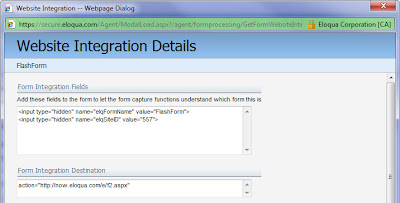
In our example below we are using Adobe Flash CS4 © (ActionScript 2.0). The screenshot shows you a simple form with 3 text inputs and a submit button. The input fields include First Name (c_firstname), Last Name (c_lastname) and Email Address (c_emailaddress).
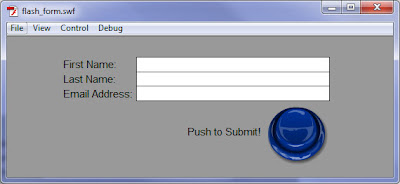
Now that you have a layout created and the fields labeled, you must get into the actual code to setup the URL. To do this you need to go into the Flash Action and start by creating an event handler for when the button is released. Right click the submit button and select ‘Actions’ to bring up your ActionScript window.
Start by using the event handler ‘on(release)’. This will execute the getURL function when the button is pressed and released. The screenshot shows you the code within Flash for the short form. The description of each line item can be found below the screenshot.
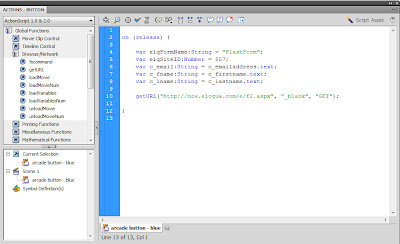
• Line 4: Declare variable for hidden form field elqFormName
• Line 5: Declare variable for hidden form field elqSiteID
• Line 6: Declare input text field c_emailaddress. The Eloqua form is expecting this text input as c_email.
• Line 7: Declare input text field c_firstname. The Eloqua form is expecting this text input as c_fname.
• Line 8: Declare input text field c_lastname. The Eloqua form is expecting this text input as c_lname.
• Line 10: getURL function which has the URL to post the data to, the window parameter (to specify the HTML frame to load the URL) and which method to use to send the data (GET).
Note: In our example above we used the ‘_blank’ parameter to load the URL in a new window. Your other options are ‘_self’, ‘_parent’ or ‘_top’. You can find what each of these parameters do in the definition link at the beginning of this post.
That’s it! Now you can use this Flash video to submit data to your Eloqua form. You can test the sample I discussed below. The form will open a new window and confirm your submission. Then redirect you back to the blog.





