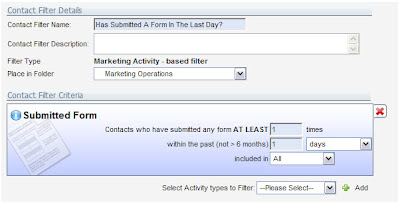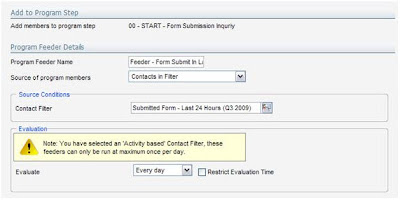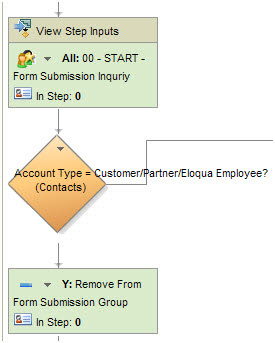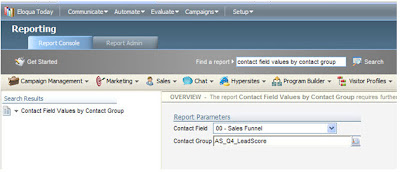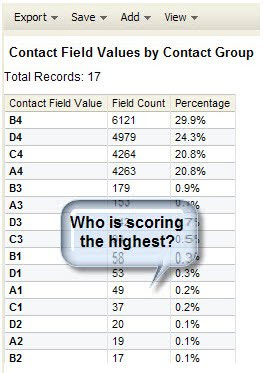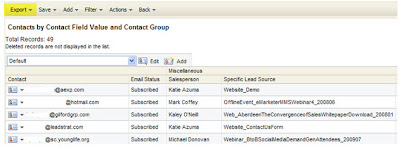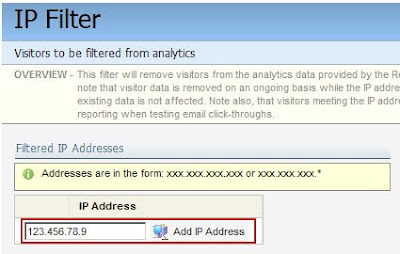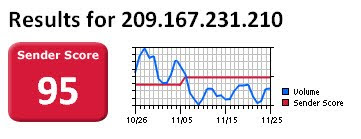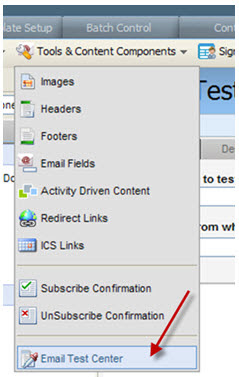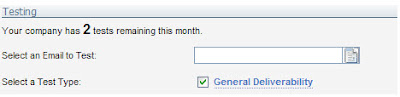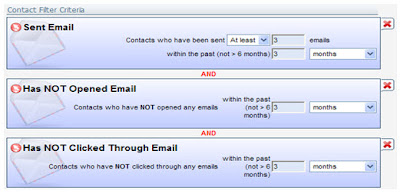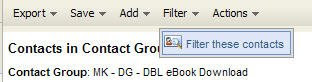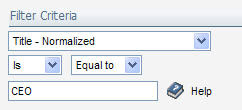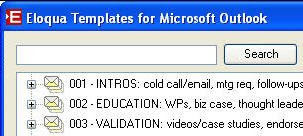(Guest post from Rob Heerdegen, one of our top Product Specialists in the EMEA region)
(Guest post from Rob Heerdegen, one of our top Product Specialists in the EMEA region)==========================
I love reporting! I'm one of those analytical geeks who just can't help but prove how right was my assumption. Sound familiar? This will be right up your alley.
Eloqua is home to thousands of great reports. And then when you combine some of those reports with our segmentation and activity based filters, WOW, you have analytics that keep you and your marketers busy for days!
A client I work closely with in the Financial Industry here in London, UK, was eager to find different use cases for these new filters. Email deliverability is always a hot topic for them. With marketers around the world, they very much leverage Eloqua's decentralised flexibility but put in monitoring tools (proactive and reactive) to keep tabs on the health of the global marketing efforts, centrally.
Here was ONE way they could leverage these filters to be more on top of issues of email deliverability or subscription health by understanding exactly where any issues (such as a high number of bouncebacks) were taking place.
(1) Show me my Data! Building a contact view
Create, or have your administrators create, a contact view, to isolate the field(s) of interest from all of your segmentation fields. See only what you want and need!
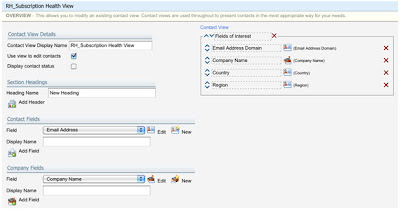
(2) Find me all my bouncebacks (or unsubscribes) in the last X days/months by Country... OR Geo region... OR etc.
Country, Geo.Region, Email Address Domain, Job Title (normalised I hope!), etc.
Simply create a new contact filter, with a single criteria 'Bounceback' (or Subscription) and set the time range for something practical, in the past 1 month.
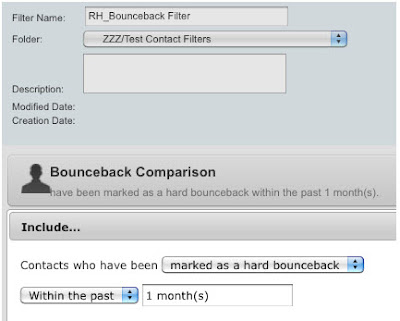
(3) Build me my report!
Go to Reporting and search 'Field Completeness'. Find the report 'Contact Field Completeness by Contact Filter'.
Chose your filter, pick your view, and run!
Drill down on each of the major segments (e.g. Country, Email Domain, Region, etc.) to get the breakdown. Add these reports to a dashboard, or to an email update report!
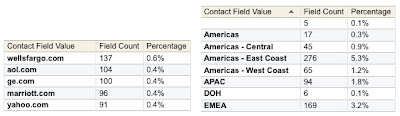
Quick tip! Want to keep your finger on any hot leads turning cold? Copy your bounceback filter just created and add a contact segmentation field 'Lead Status' = HOT (or whatever your naming convention is) to find and be alerted instantly to any changes to email status of 'HOT' leads.