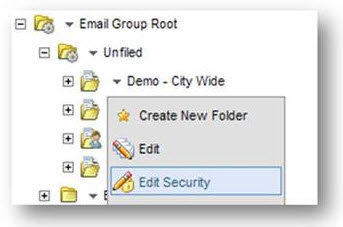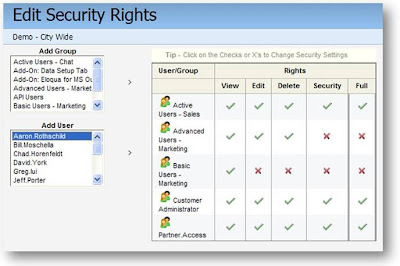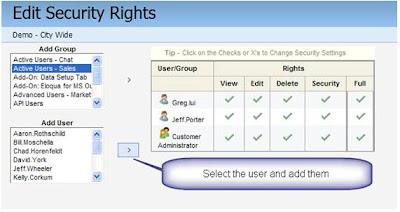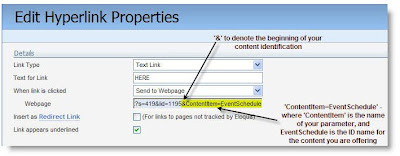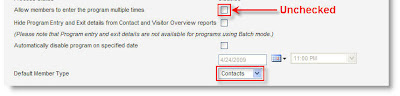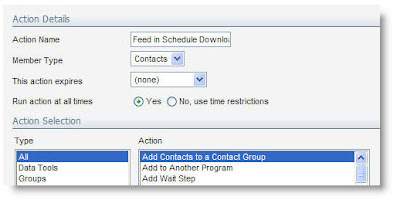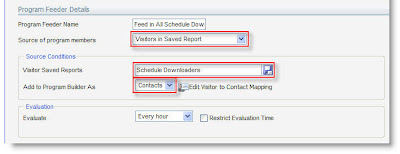We all know how important content is. It didn’t just rise to the throne à la nepotism like the rest of the kings with which we are familiar. No – content is legit. Content can make or break a campaign, a quarter or even a job.
Now while content in and of itself is critical to pushing out information and pulling in prospects, what is just as important is the ability to manage content in such a way that it is always where it needs to be when it needs to be there. Pretty straight forward, but examples never hurt.
Everyone knows that overwhelming sensation of dunce after sending out a work email to 5 executives reading, “Please see the attached deck . . .” and then shortly thereafter realizing that you either didn’t attach anything but your recently crippled pride or that you actually attached the first draft of the presentation you whipped up 3 months prior on 4 minutes of sleep.
That kind of sucks – but now imagine you actually sent a link to the wrong presentation or an outdated rate sheet or a promotional flyer sporting a decimal place two digits too far to the right . . . to 50,000 of your prospects . . . yikes . . . would be nice if there was an easy way to stuff that one under the rug.
But it’s not just about putting out fires – it’s also about having a scalable, manageable method of pushing out regular content updates to your prospect and client base. You may have the same email going out every week with only minor updates within the content to which the central link in the email directs your audience - do you really want to have to edit that email every single time you send it out? Or have to make changes to HTML or jump through any hoops whatsoever? If the execution and process management suffers from confinement and complexity, ripples can extend from poor content, to lost content to late content and beyond.
Because we recognize the important of a clean and quick content delivery and update process, a while back, we implemented a Replace Content tool that makes it super-easy to swap content to which you are linking in your emails and landing pages - WITHOUT having to actually go into those emails and landing pages! Now, we want to make sure you remembered that it’s there!
1. Uploading your content is easy – just go to the Content Asset area and upload:
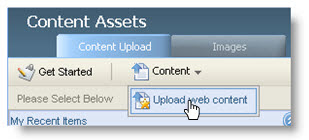
2. Then, to insert a replaceable link to the content, copy and paste either the Email Redirect Link (for emails, so that you can track clickthroughs AND ensure that your branding is properly injected into the URL, assuming you have either the Silver or Gold Branding & Deliverability package) or the Trackable URL (for landing pages):
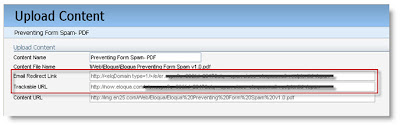
3. Once you have inserted your replaceable content link into your email or landing page, it’s a breeze. Whenever you want to update the content to which the link points, simply go to your content asset, click the dropdown next to its name and select, Replace Content:
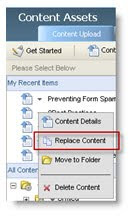
4. Then select the file with which you want to replace the content and hit Replace:
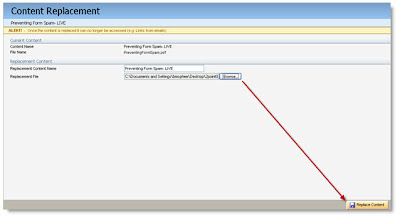
You’ll get a warning to verify that you in fact want out with the old and in with the new:
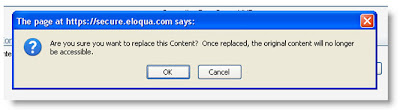
Once you hit ok, the system will begin the replace process and then when it’s done, you’ll see the green bar of success and you’re done!

Now anyone who clicks on the link you inserted in your email or landing page will be automatically redirected to the new content – and you barely had to do ANYTHING!
Go ahead and test it – send an email out with a replaceable link in it, click it, see the first round content, replace the content, go back to the email, click the link again, check out the new content - takes a few minutes and you can see just how powerful this feature really is.
So remember the next time this saves your organization either time or embarrassment – Eloqua’s got your back!