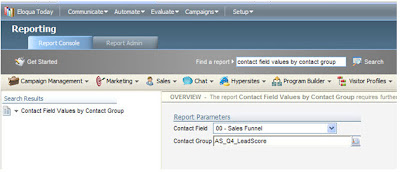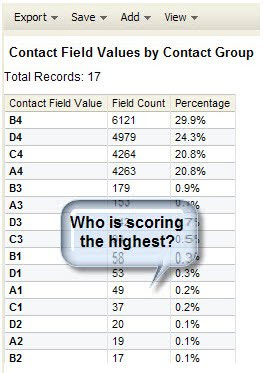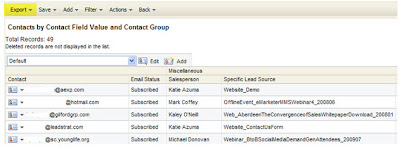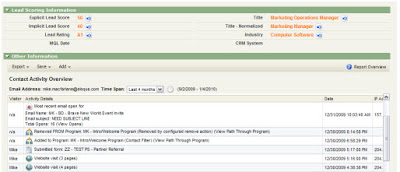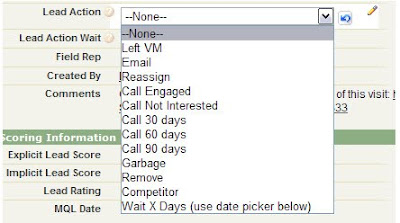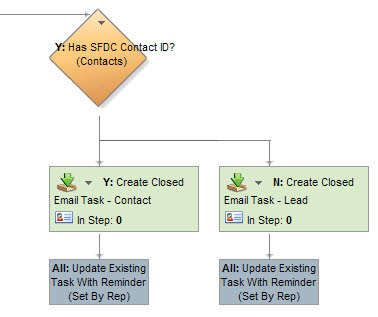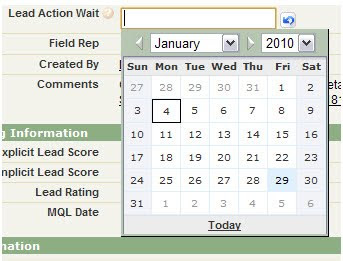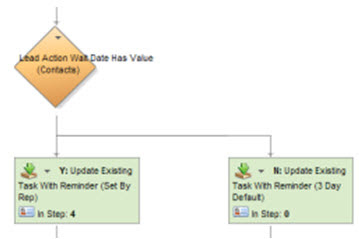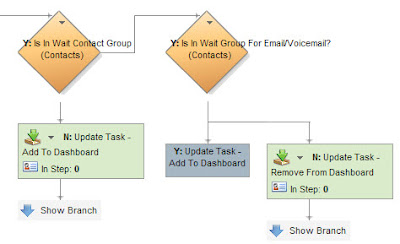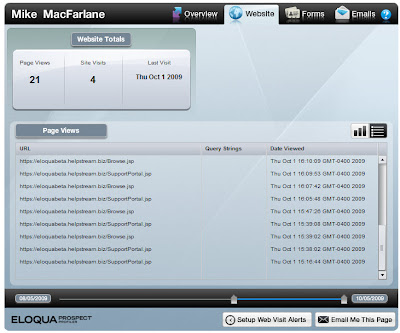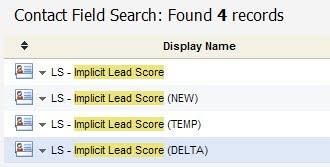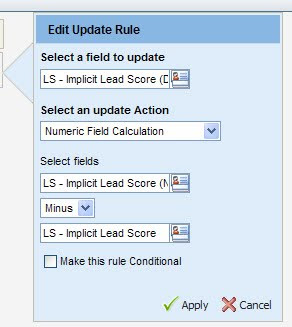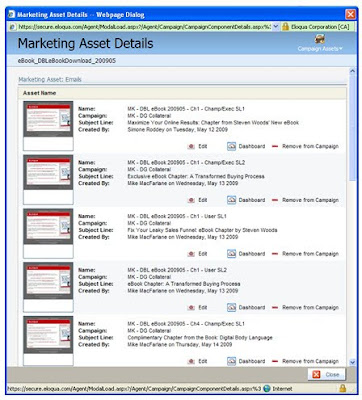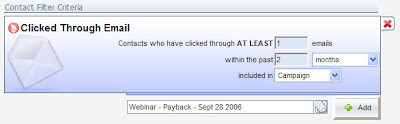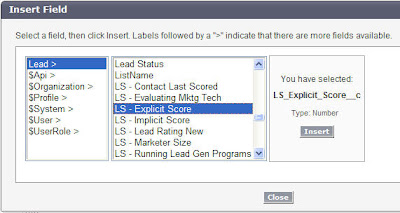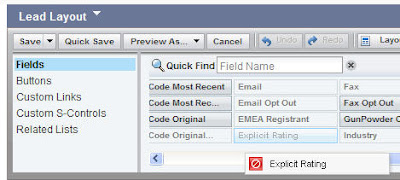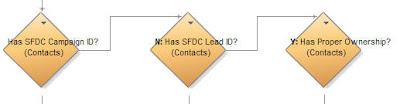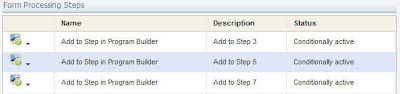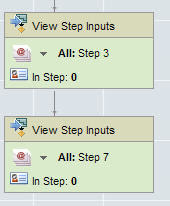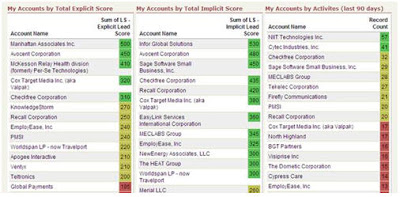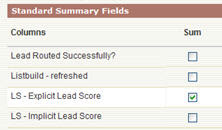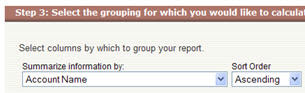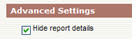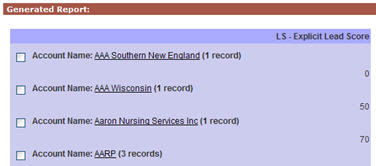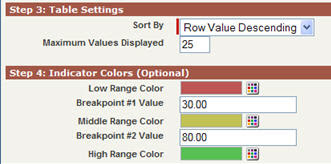Guest post from 4Thought Marketing's Mark LeVell. 4Thought Marketing has been a great "Expert in the field", having worked with Eloqua over a long period of time, and having developed Partner Relationship Management (PRM) and Facebook extensions for Eloqua, among other innovations.
Guest post from 4Thought Marketing's Mark LeVell. 4Thought Marketing has been a great "Expert in the field", having worked with Eloqua over a long period of time, and having developed Partner Relationship Management (PRM) and Facebook extensions for Eloqua, among other innovations.In this post, Mark looks at the challenges and opportunities of company-level lead scoring.
========================================
For many B2B companies, traditional Lead Scoring programs have a weakness in that they typically score on an individual (contact) basis, or sometimes a summed individual basis, but often fail to consider the broader and more complex corporate digital body language that can signify a valuable lead. Today we explore how more complex Lead Scoring methodologies on a company basis, can result in higher quality leads for the Salesforce.
Most Lead Scoring programs start with the premise that there are two ways to look at an individual prospect’s potential value: their Profile Fit (or explicit data) and their Engagement Score (or implicit data). Marketing organizations review the data available about a prospective customer that has been obtained in a variety of methods (form submissions, website visits, webinar attendance, etc.) and then ascribe different weighted values to each of the different data elements. Based on the aggregate value of the activities, a score is calculated which the Marketing team can then use to either pass the prospective customer to the Sales organization as a Marketing Qualified Lead (MQL) or continue to nurture through various marketing nurture campaigns.
Why Look at Company Level Lead Scoring
While this traditional approach to Lead Scoring does a very good job of determining if a contact has reached the threshold of MQL in a Business to Consumer (B2C) environment, it does not take into account the notion that in the Business to Business (B2B) environment, very often the value of a prospective lead is actually based on the activities of not one, but several individuals at the target company.
When scoring the potential value of a company as a lead, it is very valuable to look at all activities for all individuals at the company. As a good sales rep knows, different individuals at a company have different interests and different hot buttons. When a rep is reaching out to a prospect, she will target presentations to these people with a message unique to the role each person is playing in the buying cycle.
Similarly, when scoring leads, a Marketing organization would be wise to ascribe different values to different types of activities performed by people in different roles at the prospect organization. If each of these individuals were scored independently, not one of them might reach the MQL level. However, when scoring a complete organization, it is possible to rewrite the Lead Scoring program to view activities across different individuals and different activities, and arrive at a point where the sum truly is greater than the whole.
One quick example will show what we mean. Let’s assume the target market consists of Finance organizations looking for new accounting software. There are several key individuals involved in the buying process: the Finance Manager, the Chief Financial Officer (CFO), and the IT manager. While the CFO is the ultimate target, the Finance Manager is more likely to become involved early in the buying process. The IT manager will also be involved early in the decision process as well. If the Lead Scoring program ascribed a high value to a CFO title, and lesser value to a Manager level title, this company may linger in the nurturing stage, while the selling company waits for the CFO to visit the site and submit a form. However, if Company Lead Scoring is utilized, it would be possible for the prospect to achieve MQL if both the Finance Manager and the IT Manager do certain activities – where neither of them alone would have reached the MQL level. This would give the sales rep the ability to call on the CFO knowing that much of the early information gathering has already occurred.
Company Scoring PLUS Individual Scoring
Note also that company level lead scoring doesn’t necessarily obviate the need for individual lead scoring, but rather is often best used in addition to individual lead scoring. However the presence of company lead scoring should often cause a company to “raise the bar” for individual lead scores. This may result in fewer contacts passing through as leads, but more companies passing through, and more importantly all the leads passed to sales are now higher quality.
Company Level Lead Scoring is not simply the aggregation of individual lead scores, but rather a set of values ascribed across an organization such that the organization reaches MQL even when no individual would be worthy of that level.
The question then arises, what are the various methodologies to score at the company level, what situations do they each apply to, and how do they compare?
Definition of Terms
So that we can talk about company level lead scoring algorithms we first need to define the various components that may contribute to that. I’ve intentionally only given high level meanings to these labels, and not specific calculation methods because they will be calculated differently depending on the corporate sales model. We’ve added the following lead scoring fields that are similar to the existing Contact lead scoring fields, except that they are determined based on data gathered across the organization
Company Lead Score – Implicit: A measure of the Level of Engagement at the corporate level. This looks at implicit activities at all contacts in the organization.
Company Lead Score – Explicit: A measure of the Profile Fit at the corporate level. This examines demographic information captured about the organization as well as a composite of profile data for all contacts.
Company Lead Rating – Implicit: The weighted rating of the company based on the Level of Engagement score
Company Lead Rating – Explicit: The weighted rating of the company based on the Profile Fit score
Company Lead Rating - Combined: The final lead rating we will attribute to this company – similar to the Lead Rating for a contact, this value will determine if the lead is Marketing Qualified
Corporate Recency: The overall recency of activity within the corporation. Just as with scoring at the contact level recency of activity should also apply at the company level.
At the company level the calculation of recency becomes even more complicated than at the contact level, because recency in some way needs to be evaluated and weighted across multiple contacts. After all, companies don’t visit your website, contacts do. So calculating corporate recency must involve a calculation based on contact recency. And here again, we may choose to apply a weighting by title to which contacts affect recency the most.
We can also automatically apply recency at the company level if we apply it to the individual contact scores before they are rolled up to the company level. However, if we don’t apply recency in some way at the company level, then several contacts from a company that visited you three years ago could combine with a recent scale-tipping visit resulting in an MQL that really shouldn’t go to sales.
Simple Company Lead Scoring
Obviously, scoring at the company level is primarily for B2B situations and Company Lead Scoring can be as simple or as complex as necessary. Often simple is optimal. In a short sales cycle situation, anytime 3 or more people from a single company hit the website within the last 3 months we have an MQL. Done! This Lead Scoring program would simply calculate a Company Lead Score – Implicit and combine it with a Corporate Recency value to ascribe a Company Lead Rating – Combined value.
Another situation where Simple Company Lead Scoring is optimal might be selling services for heating or air conditioners. In this situation simply focusing on a few key titles related to “maintenance” might be best. This program would include values based on contact titles as well as Company Lead Score – ExplicitCompany Lead Score – Implicit to achieve a Company Lead Rating – Combined value.
Complex Company Lead Scoring
A good situation for Complex Company Level Scoring might be a complex sales environment that requires multiple high level purchasers. In that situation, looking for multiple high level titles over a longer period of time (6 months) might be appropriate. B2B doesn’t always mean company level scoring… however complex B2B sales processes would almost always benefit from Complex Company Lead Scoring. This Lead Scoring program might use each of the values defined above, looking at Company Lead Score – Implicit and Company Lead Score – Explicit to calculate ratings based on weighted criteria, including which pages were visited and which forms were submitted by different individuals in the company. After a critical level was reached across the target company, the Company Lead Rating – Combined value would achieve MQL status, and the lead would be passed to the sales team.
Conclusion
Developing a Company Lead Scoring program can bring tremendous advantages to an organization provided it is implemented in a well thought through manner. It requires knowledge of the target market as well as the activities that signal a qualified prospective company Lead. Moving from contact level Lead Scoring to Company Lead Scoring also requires a collaborative effort between the Marketing and Sales organizations and should be reviewed periodically to ensure highly qualified leads are being scored effectively.