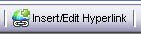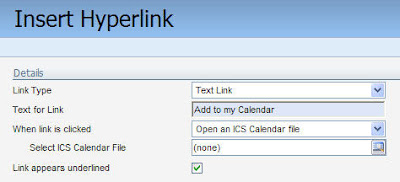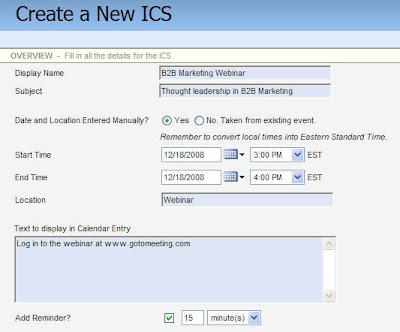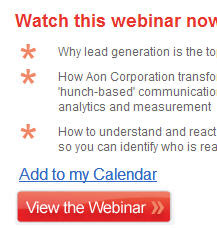I'm thrilled to have another great guest post on Eloqua Artisan, this time from Patrick Woods (no relation), who I've come to know well and respect greatly over the last year while talking about the evolving social media landscape and what it means for B2B marketers. In this post, Patrick shares one of his interesting techniques - PDF integration of Eloqua web forms - and in doing so, reverses the typical trust relationship for web forms.
I'm thrilled to have another great guest post on Eloqua Artisan, this time from Patrick Woods (no relation), who I've come to know well and respect greatly over the last year while talking about the evolving social media landscape and what it means for B2B marketers. In this post, Patrick shares one of his interesting techniques - PDF integration of Eloqua web forms - and in doing so, reverses the typical trust relationship for web forms.Patrick is a Marketing Associate at Profiles International (http://www.profilesinternational.com/) where he explores new ways to use Eloqua for building demand for his company’s employee assessments and talent management solutions. He resides online at patrickwoods.com.
==================================
Talking shop with other marketers at this year’s Eloqua Experience in San Francisco will go down as one of the highlights of my year. One topic that came up in almost every conversation was what has become the quintessential gray area for all B2B marketers: how do we generate leads using social media?
Marketers seem to love discussing social and its implications. Eloqua has even added some handy share-to-social functionality to its email system. But we marketers have found difficulty in moving from theory to practice, from how social may be leveraged to actually experiencing positive ROI from our social marketing efforts.
The tried-and-true method of generating leads from white papers and reports has failed to establish itself as a source of leads on the social sites. The traditional tactic of exchanging contact information for a deliverable often produces less than desirable results when promoted through social sites because this tactic fails to abide by the rules of the social space. User expectations are different on social media sites. In particular, everything is expected to be free.
In the rapid-fire universe of Twitter, no one wants to spend 5 minutes with your form.
A proposed solution
While I have by no means uncovered the Holy Grail of social media lead generation, I have developed a technique that I think will begin bridging the gap between your social assets and your lead gen efforts.
This method relies on forms built into your white papers, reports, or eBooks that, when submitted, integrate with Eloqua just like a typical HTML-based form. So users can click your bit.ly link on Twitter, access your content without jumping through the traditional hoops, and opt-in to your database on their own terms.
Here’s how to try in-PDF form submission yourself.
Create the backend in Eloqua
1. 1. Create a form in Eloqua as you would for any new campaign and click the Yes radio button that denotes your form as a non-Eloqua hosted form.
2. Clicking Yes will cause the Integration Details button to appear. Click it to get the necessary hidden fields for integrating your PDF-based form with the Eloqua backend. Copy this data for use in your PDF JavaScript.
3. .Create the processing steps to handle the incoming data and to redirect the user to the desired location
Create the PDF form
1. Because the Acrobat editing environment is clumsy at best, I recommend building the structure of your form directly onto the PDF page in your page layout program. Save it as a PDF and open it in Acrobat Professional.
2. You’ll want to use the Forms toolbar, so if it’s not open, click View -> Toolbars -> Forms. To add your first input field, select the Text Field Tool from the Forms palette and double click on your PDF close to where you want your first field to be located.
3. Doing so will open the Text Field Properties dialogue box:
Name the fields to match the HTML field names Eloqua will capture when the form data passes through your update rules. For example, my form will record “Fst” for First Name, so I’ve named my field accordingly. If you aren’t sure how to name your fields, either reference an existing form or click Fields à List Fields in your Eloqua Form Details view.
4. After closing, you’ll be able to position and size your text field. Repeat the steps for each field you’d like to capture.
5. To capture any hidden data, including elqFormName and elqSiteID and any other values you typically capture behind the scenes, add a text field as you did in previous steps, but select “Hidden” from the Form Field dropdown box. To insert the default value, click the Options tab and insert your value in the Default Value field. The data will pass to Eloqua with all the user-submitted values.
6. To add your Submit button, double-click the button tool on the Forms toolbar:
7. When the dialogue box appears, click the Actions tab. Choose “Submit a form” from the action and click “Add…” When the box appears, add the Form Integration Destination URL (from Integration Details from the earlier step) and choose HTML from the export format.
8. At this point, your form will submit the data. However, without additional JavaSciprt, error handling is clunky at best. For example, the only data validation method available is to determine if a field is empty or not. Keep reading to learn how to implement JavaScript for a richer user experience.
Adding the JavaScript
This is the last and most challenging phase of the project. Acrobat’s development environment is awkward, and apparently its usage of JavaScript isn’t as robust as what is available in typical browser cases.
The benefit of digging into the JavaScript functionality is to enable inline form validation, which is good for the user and good for your database.
The best way to insert your JavaScript is to attach it to your Submit button. Refer to Step 7 above. Instead of “Submit a Form,” choose “Run a JavaScript” then click the Edit button. Doing so will open a blank screen for typing your code.
Considerations
Be careful, however, since the editing environment only allows one level of undo. You may want to consider writing the code in a separate program, such as DreamWeaver or Coda, and copying it into the Acrobat box when ready for testing.
At this point, you can add all the desired functionality. There are some differences between real JavaScript and Acrobat JavaScript you should be aware of.
For example, for an alert box, your code would typically look something like this:
alert(Please enter your first name.');
But in Acrobat, you must prepend the app object thusly:
app.alert("Please enter a First Name.");
Also, I haven’t found a way to use event handlers, such as onClick, so you’ll want to consider building your validation into a chain of if…else statements, with the final else submitting the form. To submit form data in Acrobat JavaScript, you’ll want to use this method:
this.submitForm({
cURL: "http://now.eloqua.com/e/f2.aspx",
cSubmitAs: "HTML"
});
Hopefully this basic info will open a new world of PDF form interaction for you and your team. A good place to start exploring even further is Adobe’s PDF JavaScript Reference.
Final Thoughts
On a philosophical level, this technique completely reverses the trust relationship experience in the traditional model. Formerly, a lead would surrender their contact information and hope, based on a few summary bullet points, that your content would be worth the sacrifice of their data.
By allowing users to read first and opt-in later, you enable a more trusting first-date type of interaction with your content. Potential leads can mingle with your brand in a risk-free environment before committing.
Some marketers will criticize this approach because it’s entirely possible that most people will read the report and never contact you again. They would rather get a bit of contact info and let sales pound the phones until people give in.
Buying patterns, however, no longer follow this model. So the impetus is placed on marketers to create valuable content that connects with their target audience. The question now is will you create content so compelling that readers will willingly give up their personal information to learn more about your offering?