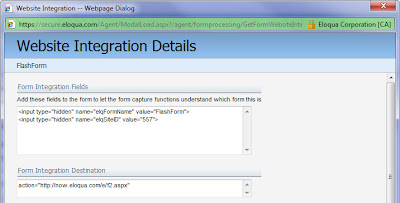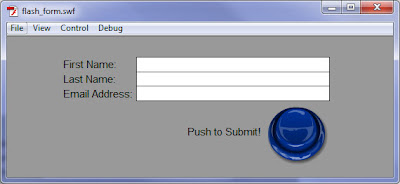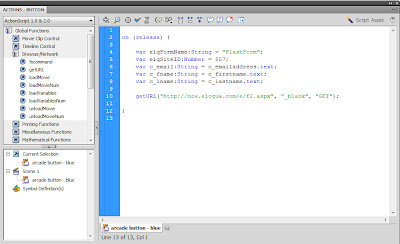(Guest post by Pancheliyan Pancras)
(Guest post by Pancheliyan Pancras)===================
After my last post on creating a web form in Flash© and integrating it with Eloqua, there has been a lot of interest in how to pass personalization data into a Flash file. There are several different methods of doing this. Today I will be covering a fairly basic method that utilizes the ‘FlashVars’ property. This method allows you to import variables directly into your Flash movie. Using this in combination with Eloqua PURL pages you can really create dynamic and unique Flash content for your web site visitors. There are two parts in implementing this using Eloqua.
First, we will need to create our Flash file. I will be using Action Script© 3.0 for this example. Before we even dive into the coding we must plan ahead to determine which fields we will be using. In this example we will be working with First Name, Last Name and Email address. Please see the sample Action Script code below for what to call the parameters and how to insert them into the dynamic text fields within the animation.
(click on the image for a larger version)

• Line 1: Declare an object using the LoaderInfo class to enumerate all the parameters we are passing from the PURL page
• Line 3: Declare a string called ‘first_name’ to the first parameter called firstname (variable within the FlashVars found on the PURL page)
• Line 4: Declare a string called ‘last_name’ to the first parameter called lastname (variable within the FlashVars found on the PURL page)
• Line 6: We are simply concatenating first name and last name with an exclamation. Just so it looks better when we present it using the Flash animation
• Line 8: Another way of directly passing the parameter to a dynamic text field
Now that the Flash file is ready to accept parameters, we will need to create a new PURL page to host our dynamic content. As mentioned previously we will be using the property called ‘FlashVars’ which almost looks like a regular query string in a URL. Each parameter will be separated by an ‘&’ symbol. Note that URL escape codes will work as well (if you want to add any spaces, symbols etc...).
To insert Flash into a web page we use the object element to embed the animation. This is also where we are going to use the power of Eloqua Field Merges to pass the parameters. Please refer to Eloqua’s Customer Central (which is now open for everyone) for helpful user guides on creating PURL pages and inserting Field Merges.
Within the object we will need to add a line using PARAM to set the value. This is where we call 3 Eloqua field merges (highlighted in yellow) to provide us the information from the contact record. These fields are populated dynamically based on your PURL record. If you are hosting this page on your own website you will need to use Data lookups to pre-populate these fields.
(click on the image for a larger version)

Then we will need to call the 3 field merges again within the embed tag.
(click on the image for a larger version)

So for our example above, our final code and result would look like this.
(click on the image for a larger version)


The above example is a simple illustration of what can be done with Eloqua PURL pages and Flash, but using these tools marketers can get really creative to deliver exciting content to their clients.