A prospect who registered but did not attend should be sent a “sorry we missed you” rather than a “thanks for attending” email, while a prospect who dropped off after only 5 minutes might respond well to a follow-up proposing a different set of topics that might be more appealing. Similarly, lengthy attendance combined with engagement such as asking and answering a number of questions is a great indicator of high interest and likely purchase intent.
Working with this insight, however, requires it to be present within Eloqua's marketing automation system. Only when it is, can lead nurturing and scoring can take advantage of it. Bringing this data in manually would require a tedious continual effort, which would test the patience of most marketers. Eloqua now has a cloud connector to enable this integration and bring the best digital body language insights from On24 into Eloqua. The On24 cloud connector allows three main usage scenarios (each can be used as individual steps within a marketing automation program as you design the promotion, reminder, and follow-up campaigns around your webinars):
- Register Attendee: Registers a contact who is in that step of a program with a specific event in On24.
- Query Attendance: Looks at each contact in that step of the program and queries On24to see if they attended the live or archived events and for how long, how many poll questions or surveys they answered, and how many questions they asked. All very interesting info for subsequent lead scoring or follow-up.
- All Attendees: Automatically pulls a list of all people who attended a particular On24 webinar and feeds them in to Eloqua as contacts and places them into a group (where of course they can be fed automatically into a program for follow-up nurturing). Again, for each attendee, the information captured is if they attended the live or archived events and for how long, how many poll questions or surveys they answered, and how many questions they asked.
To get started, you’ll need the Cloud Connector installed in your Eloqua instance. This is very easy to do, see the recent post on Cloud Connector Installation instructions for how to add a new Cloud Connector to your install. The Cloud Connector we’ll be looking at here is available on our repository of interesting connectors. Go to cloudconnectors.eloqua.com and create an account. Under Communication, you'll find On24: Register and On24: Query Attendance, while under Feeder, you’ll find On24: All Viewers – those are the connectors we’ll be working with, and the ones to install.
Once you have them installed, you can begin using them within your webinar invitation and management program. The cloud connector steps for On24 integration can be plugged into your marketing automation program at whatever points make sense, so be sure to whiteboard what you want to have happen and use the steps accordingly.
Likely, you’ll want to use a On24: Register step when the buyer has indicated that they are interested in attending, perhaps by clicking a link or submitting a form.
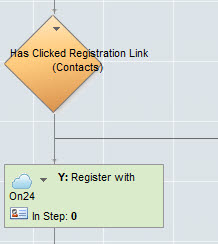
You’ll want to run the On24: Query step after the event has taken place to see who attended and for how long. That data can be used to guide prospects down unique follow-up paths depending on their behavior.
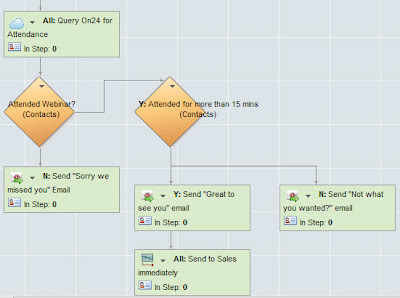
Now, for each step, you’ll need to configure the Cloud Connector to do what you need. Each connector is roughly the same, but with slightly different options, but once you have one figured out the rest will be simple. For the sake of simplicity, we’ll walk through the On24: Query step. Choose Cloud Connector as a step type, and pick On24 Query from the drop-down below (if you have installed the connector in your Eloqua instance as we discussed earlier). Click the Configure button to launch the configuration UI.
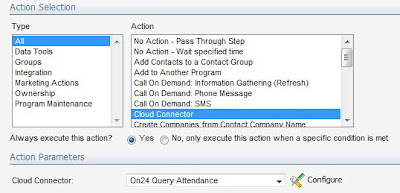
The connector will need to be configured with your On24 credentials, including the Event ID, Session ID, Client ID, and Key. These credentials must be obtained from On24 team when you ask them to enable the Eloqua integration feed on your On24 account.
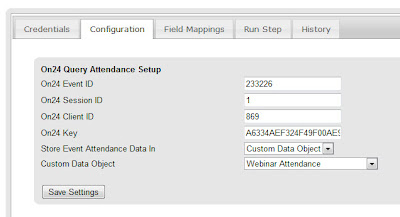
A final setting is where you want to store the returned information, in the contact record or in a custom data object (data card). If you're running many events, you'll want to use custom data objects to keep a full history of attendance.
With that configured and saved, move to the field mappings tab, and choose the contact fields or custom data object fields that you want to read data from or write data to. Each data point returned (minutes attended live or archived, poll or survey questions answered, and questions asked) can be mapped to an individual field or left blank if you're not interested.
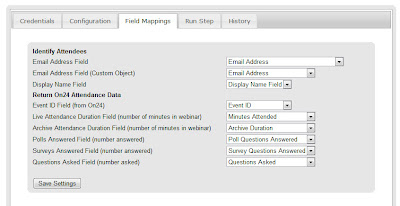
That's all that's needed to have full integration between your On24 webinars and your Eloqua marketing automation. You can go over to the Run Step tab to run the integration manually a few times to make sure it's all working. This shows you the results you will be pulling back into Eloqua or lets you manually run the step to check that it's all configured correctly.
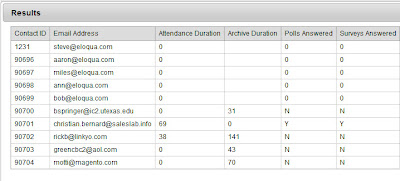
When you're happy with the results, just go to the Credentials tab to click "Enable Step" to enable it to run automatically.
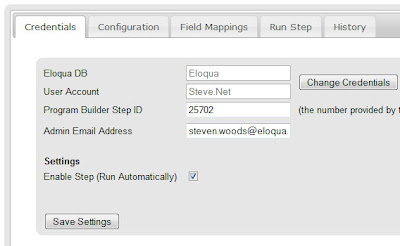
We'd love to hear your feedback on this connector, what can be improved, and what else you need it to do.


1 comments:
Steve, Since we use a mix of On24 hosted reg and our own hosting, should I create two cloud connector instances to create and update the contact info, and also to create a registration data card to track the unique webinar attendance?
Dave LaBerge
Post a Comment