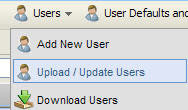 If you're working with large numbers of sales users (or even a medium number - anything more than 10 or 20), you have to create, manage and maintain their user accounts in Eloqua. For things like Signature Rules, which are great for maintaining your sales people's personal relationships, you need quite a bit of information in the sales user profile. Maintaining this manually can be quite a bit of work. If you haven't discovered it, there's a better way (and I'm writing this tip because I was just chatting with a user who didn't know of this...).
If you're working with large numbers of sales users (or even a medium number - anything more than 10 or 20), you have to create, manage and maintain their user accounts in Eloqua. For things like Signature Rules, which are great for maintaining your sales people's personal relationships, you need quite a bit of information in the sales user profile. Maintaining this manually can be quite a bit of work. If you haven't discovered it, there's a better way (and I'm writing this tip because I was just chatting with a user who didn't know of this...). In the User Management area, choose Upload/Update Users from the top menu. This gives you a familiar upload wizard, very similar to what you are used to for uploading Contacts or Companies, but this one will upload user information to either create or update your user accounts.
In the User Management area, choose Upload/Update Users from the top menu. This gives you a familiar upload wizard, very similar to what you are used to for uploading Contacts or Companies, but this one will upload user information to either create or update your user accounts.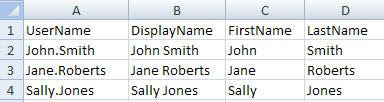 There's quite a bit of information that you can manage on each user, so download a copy of the standard user upload template CSV file to give you a good starting point. This gives you a CSV (Excel) file with the right headers to work with to manage any of the relevant fields on the user record. You can work with your own if you want, you'll just have to map the fields in in the wizard.
There's quite a bit of information that you can manage on each user, so download a copy of the standard user upload template CSV file to give you a good starting point. This gives you a CSV (Excel) file with the right headers to work with to manage any of the relevant fields on the user record. You can work with your own if you want, you'll just have to map the fields in in the wizard.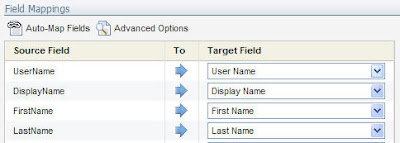 Fill out the CSV file in Excel with the details of the users you are looking to create or update, and then upload that file in the wizard. You're presented with a mapping screen, but if you used the standard template file, just click Automap Fields, and it will be mapped for you instantly.
Fill out the CSV file in Excel with the details of the users you are looking to create or update, and then upload that file in the wizard. You're presented with a mapping screen, but if you used the standard template file, just click Automap Fields, and it will be mapped for you instantly.Follow the wizard to the end, and click Ok, and you will have uploaded your users into Eloqua
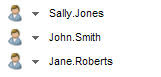 with their account information fully set up. You can even set up their appropriate security role membership, password change settings, and CRM user IDs.
with their account information fully set up. You can even set up their appropriate security role membership, password change settings, and CRM user IDs.Comments welcome as always - I would enjoy hearing whether this level of quick tip is useful, or whether you are interested in more advanced topics on this blog.


2 comments:
As a relatively new user of Eloqua, I found this incredibly useful. Although I like the more advanced topics as well, these quick snippets of helpful tips newer users may not have discovered yet are great!
Thanks Staci, that's great to hear. Keep the feedback coming, so we can adjust the content to what makes the most sense for you.
Post a Comment