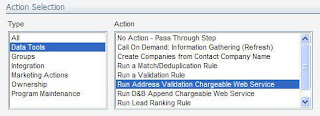 Similarly, performing inline validation on form data that prevents a submit can be very dangerous if done incorrectly as it will prevent submissions or frustrate visitors. One area that offers great promise to optimize is in the realm of address correction. If you are collecting physical addresses, either to use for direct mail marketing or for management of sales territories, you want the addresses to be correct.
Similarly, performing inline validation on form data that prevents a submit can be very dangerous if done incorrectly as it will prevent submissions or frustrate visitors. One area that offers great promise to optimize is in the realm of address correction. If you are collecting physical addresses, either to use for direct mail marketing or for management of sales territories, you want the addresses to be correct.However, we have all had experiences with websites that attempt to force an inline correction of our address and end up frustrating us as visitors.
Luckily, there is an approach that balances data quality with customer experience. Using a built-in function within your marketing automation programs, you can leverage Pitney Bowes global address standards database to automatically correct your addresses. This allows you to let visitors to your website experience a very flexible free-form approach to entering their addresses, but allows you to quickly correct those addresses to ensure that your data is very accurate.
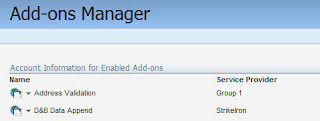 To do this, from your marketing automation program, create a step that is an "Address Correction" step, into which your contacts, prospects, or companies will flow. The action, available under the "Data Tools" set, is "Run Address Validation". Note that this is a paid service, but the per-hit fee is very reasonable.
To do this, from your marketing automation program, create a step that is an "Address Correction" step, into which your contacts, prospects, or companies will flow. The action, available under the "Data Tools" set, is "Run Address Validation". Note that this is a paid service, but the per-hit fee is very reasonable.Within the program builder step, that is all you need to configure. However, if you want to configure the fields that are sent/returned for correction, you can configure them in the Setup area.
Go to Setup->Management->System Management->Add-on Manager to manage the address validation add-on.
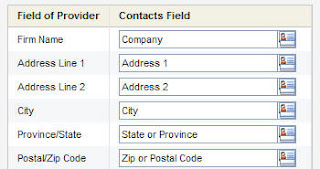 Select the Address Validation add-on.
Select the Address Validation add-on.Within the setup interface for the Address Validation add-on, you will see a Task menu in the upper right corner, under Tasks, select Set Field Mappings.
This then gives you the mapping interface for the set of fields that are sent out to the address validation service and returned in a corrected manner. Select the fields from your own marketing database that you would like to use, or use the defaults that are already set.
If you use an address validation service, rather than forcing the user to wrestle with an inline validation, you allow the 5% of new or unknown addresses to pass through without causing user frustration.


1 comments:
Hi Steve, it's great to see that this is built-in functionality within Eloqua, and can be activated from within the UI. I am familiar with services like StrikeIron Address Validation. They provide Web Services access to the Pitney Bowes database, but that requires some software development. This is much easier.
Post a Comment