Now, there's a Cloud Connector that allows you to do just that - any form of string manipulation - within Eloqua.
Add the string manipulation Cloud Connector to your Eloqua instance by following the normal Cloud Connector installation instructions. The URL for the step can be found under Contact Data -> String Manipulation in cloudconnectors.eloqua.com.
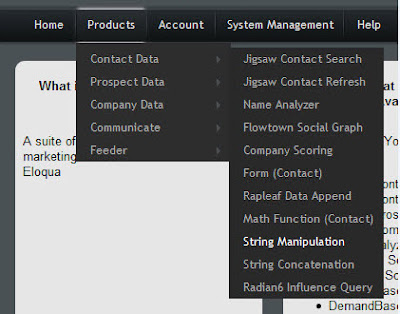
With this Cloud Connector installed, you're set to go. Add a step into a marketing automation program in Program Builder, and set it as being a Cloud Connector step type.
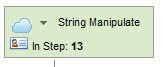
Choose String Manipulator from the drop-down list of Cloud Connectors, and click the button to begin configuring the settings for how you want your string data to be manipulated. The Cloud Connector will allow you to manipulate the string data in any one contact field for all contacts that flow through this step, and either return the data to that same field, or place it in another field.
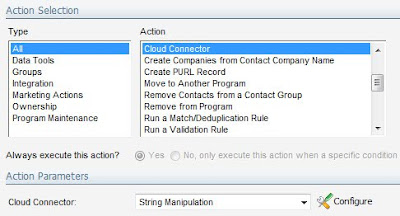
Click the Configure button to begin configuring your string manipulation. The first thing you will need to select is what you want to do. There are a few choices:
- String Find: Looks for an exact string that you input (not case sensitive), and returns "True" or "False"
- String Replace: Looks for an exact string (not case sensitive), replaces that string with another string that you provide, and returns the final edited text
- Regular Expression Find: Evaluates a regular expression (RegEx) against the string in the contact field and returns "True" or "False"
- Regular Expression Replace: Evaluates a regular expression (RegEx) against the string in the contact field and then replaces it with the string or Regular Expression you provide. This allows replacing a string with a derivative of itself (ie, replacing any number with "(#)" where # represents the original number.
- Trim (Left/Right/Full): Trims the whitespace from the front, end, or both of a string
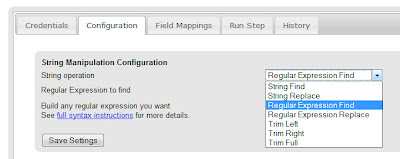
With this selected, hit Save, and you'll be asked for the values (find/replace/etc) that your select requires. Use the help provided for syntax assistance on how to write Regular Expressions.
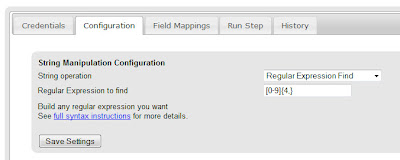
Use the Field Mappings tab to define which field you want to manipulate and which field you want to return the manipulated value to.
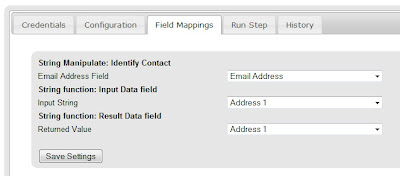
Use the "Run" tab to test your string expression against values in the contacts within the step. You'll see the final value that is returned in the Result column, and can make sure your Regular Expressions are performing as expected.
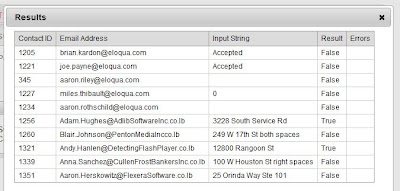
When you are happy with the configuration you have set up, use the "Enable Step" checkbox on the Credentials tab to set the Cloud Connector to run automatically. From here, any contacts that flow into the step will have the field you specified manipulated automatically.
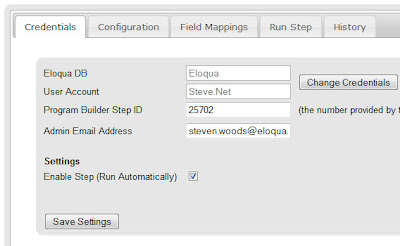
Enjoy this new capability, please don't hesitate to provide us any feedback that you have as you begin working with this.


2 comments:
Additional resource for anyone interested in using RegExs'
http://www.addedbytes.com/download/regular-expressions-cheat-sheet-v2/pdf/
Cheers
Chris Corney
Thanks Chris, excellent!
Post a Comment