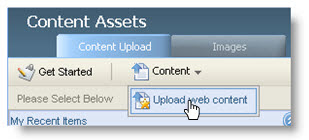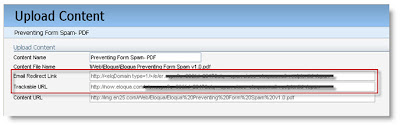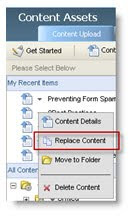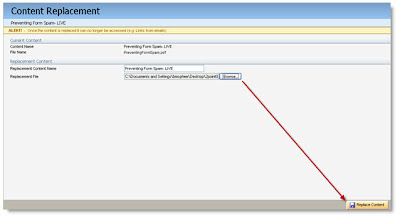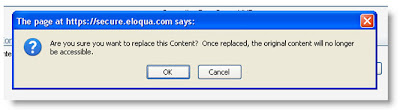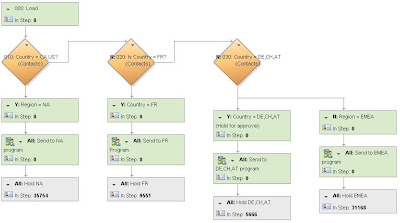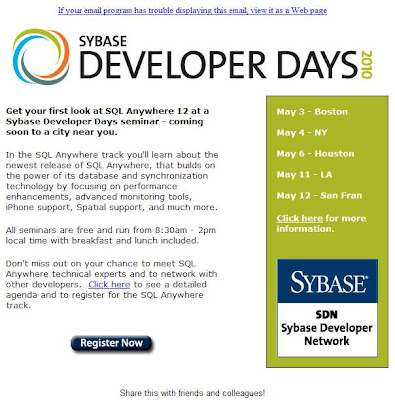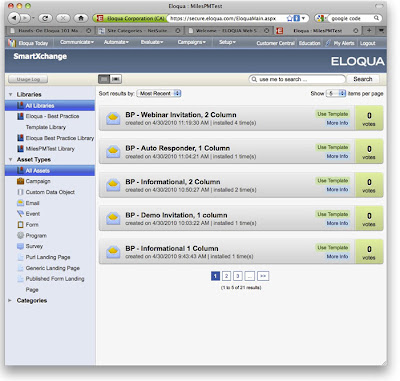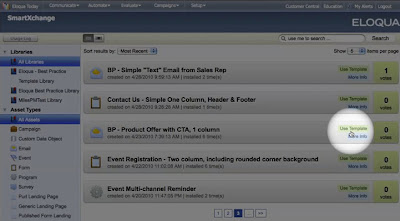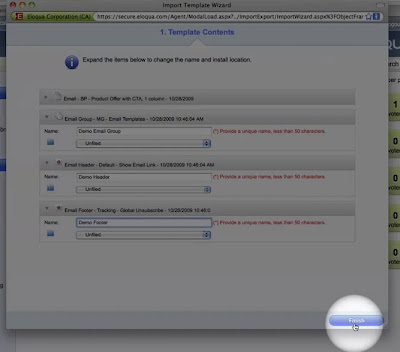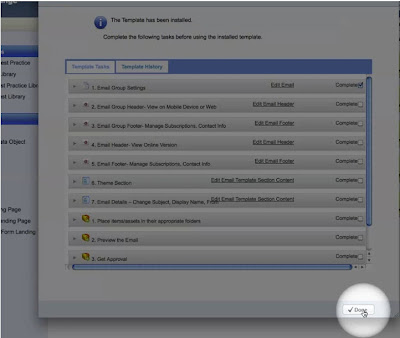(guest post from Joe Gelata, of Sybase)We’re all in the same boat - we need to run successful campaigns but we’re tight on time. It comes down to two choices; work around the clock building and managing campaigns or don’t run them at all. The former will put stress on your personal life and marriage while the latter will have you looking for a new job. Luckily, Eloqua offers us a third option: Automation!
I was recently tasked with building a registration system for a seminar series that had some ambitious requirements:
• Manage registration for 45 different seminar sessions in 12 cities across North America and Europe over the span of several weeks
• Support for communication in 3 languages
• Target email content to each contact (e.g. send 350+ unique emails)
• Schedule communications differently for each geographical region
• Prep leads for Sales so they have accurate data on each lead
To make it interesting we only had 1 ½ people and 2 ½ weeks to design, build, test, and launch the system. This was a challenge in itself but the real kicker was that we had next to no resources to manage the system once it was running. The only way to meet these challenges was to dig deep into our Eloqua toolbox and automate everything. Here’s how we did it and what we used...
 Program Builder
Program BuilderProgram Builder was our saving grace when it came to scheduling emails and preparing leads for sales. The former was done by segmenting our lists by geography. We used decision rules to determine if each contact was in a contact filter for each region. Once segmented they were sent to one of several programs that automated the sending of invitation emails based on the schedule for that particular region. Since each of the regional invitation programs was identical (with the exception of the email dates) we were able to build one and copy it for the rest making this a quick and easy process.
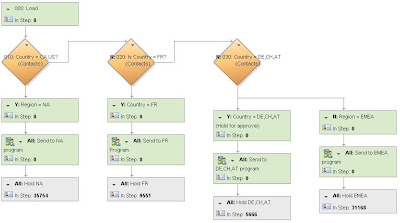
Preparing leads for sales was slightly more complex. Aside from a campaign, we wanted to tag the contacts with the city they registered for, the session they registered for, and their attendance status. This adds up to 96 different combinations of information. To automate this we used Program Builder, Contact Groups, and Update Rules. In a nutshell, the program:
• Accepted all contacts from the ESM (more on ESM later)
• Segmented the contacts based on their session using a Contact Filter
• Added a campaign association
• Added product information
• Grouped all contacts together again
• Segmented the contacts based on their attendance status using their membership in an ‘Attended Contacts’ group
• Added an “Attended” or “Did Not Attend” status
• Sent contacts to the CRM integration program
The only manual piece of the process was uploading our attendee lists. The rest was pure automation.
Activity Driven ContentActivity Driven Content (ADC) is perhaps the most underrated component in Eloqua. Not only is it extremely easy to use, but it can drastically cut the development time of your emails while helping you increase click-throughs, lower opt-out rates, and take your targeting to a level you never thought possible. This is the kind of automation that may actually put your marriage in jeopardy. You know what I’m talking about: “Honey, I did the coolest things with Eloqua today…” Unless you’re married to a marketer this conversation always end with someone falling asleep. It’s only cool to us!
With three languages and information on 45 different sessions, we had a lot of content to deliver to registrants. Our goal was to keep emails as short and to-the-point as possible. After all, no one wants to ready a 7’ email with information on 44 sessions they didn’t register for. Lucky for us, Eloqua offers Activity Driven Content which dynamically serves up content based on data in a contact record or data card. To do this you build ADC pieces which are essentially fragments of HTML for each version of content you will be sending. You then setup ADC Rules to determine which piece should be sent to each contact. For example, you can create the introductory paragraph of your email in multiple ADC fragments each in a different language. Next you can create an ADC Rule that looks up a contacts country and pulls the ADC in the appropriate language. The final step is to insert the ADC into your email. The email itself basically serves as a shell for the ADC:

When you send the email to a specific contact, the ADC is populated:
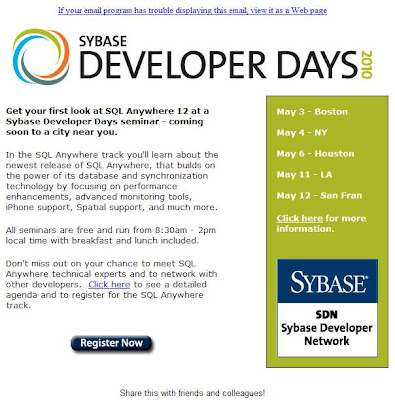
ADC is an extremely powerful tool. It did a great job customizing language and location info for this seminar series but the possibilities are endless. You can target content based on any standardized contact or data card field you have in your database. Industry, title, interest, buying stage, company size…the list goes on and on. Just think what it can do for your newsletters. And don’t forget to add in a personalized signature from your sales reps while you’re at it.
Event & Survey ManagerEvent & Survey Manager (ESM) is a wonderful tool for managing multi-session events. It has three basic parts:
Registrant InfoThis is the Data Card Set and its associated fields. It works with the individual Data Cards which store all of the registrant information collected on the form (form data can also be saved to contact records at the same time). Each Data Card is associated to a contact. The Data Card Set is a table separate from the contact table and can be used for events and surveys.
Event DetailsThese fields are specific to your event and can include date, time, location, session name, presenter, etc. Each session has its own record. Each Data Card will be associated to one of these sessions.
Event ActionsThink of this as program builder for events. You can do all the regular stuff such as send emails and add contacts to a program step. The big difference is Event Actions are triggered based on dates relative to the session date each contact has registered for. For example, where Program Builder can be setup to send an email to everyone on January 1st, Event Actions can send an email two days before the session a specific contact is registered for. It makes setup a dream and allows a customer centric email schedule.
For our seminar we created a Data Card Set with fields that matched those on our form, loaded info for all 45 sessions into the Event Details, and scheduled our emails in Event Actions. For example, a ‘Registration Confirmation’ email was sent each time a new contact was added to ESM, a ‘Seminar Reminder’ email was sent 5 days before their session, and they were added to our follow-up program one day after their event. Building this in Program Builder would have been a mammoth task. However, building it in ESM took 15 minutes of training and a few hours to setup. And of course, it required no management whatsoever.
 Results
ResultsThe major accomplishment with this project was simply that it was completed successfully. Given the scarce resources available to build and run registration, it was a huge challenge. However, automation allowed us to come out victorious. Throughout the process we were able to offer registrants completely customer centric communications – from the content to the delivery date. Even with very little management, this massive seminar series ran smoothly.
Beyond the event itself, building this system forced us to dive into new areas of Eloqua that we have never explored before. This learning experience has sparked new creative ideas on how to use these tools and address other problem areas we had previously written off.
 (guest post from Adrian Chang)
(guest post from Adrian Chang)