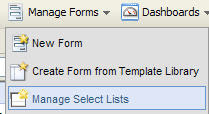 In putting together landing pages, you’ll often want to use drop-down select lists to allow your web visitors to choose from a number of options. If you have a quick list with just a few options, it’s easy to enter the values manually, but if you are dealing with a list that is longer than 5 or 10 options, it can be much easier to upload the lists.
In putting together landing pages, you’ll often want to use drop-down select lists to allow your web visitors to choose from a number of options. If you have a quick list with just a few options, it’s easy to enter the values manually, but if you are dealing with a list that is longer than 5 or 10 options, it can be much easier to upload the lists.To edit or create a select list for your form, choose the Manage Select Lists option from the forms menu, and either edit an existing select list or create a new one. The select list editor allows you to edit or create the individual items in a list one by one. Remember that the Option field represents the data that is submitted when the visitor submits the form, and the Value field represents what is displayed in the select list to the visitor.
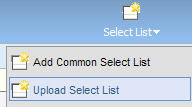 To upload a larger list of values, such as options for the visitor’s industry or product line of interest, starting from an Excel spreadsheet. The spreadsheet should have two columns, one for the data value, and one for the name that is displayed. Save your list in a .csv format so that it can be uploaded.
To upload a larger list of values, such as options for the visitor’s industry or product line of interest, starting from an Excel spreadsheet. The spreadsheet should have two columns, one for the data value, and one for the name that is displayed. Save your list in a .csv format so that it can be uploaded.In the select list management interface, choose Upload Values. From here the familiar upload wizard will walk you through uploading your data file. Be sure to map the columns in your spreadsheet to the correct columns in the select list.
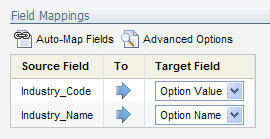 Within the upload wizard, you can also select whether you would like to delete all existing values, or have your new values added to the values that are already there.
Within the upload wizard, you can also select whether you would like to delete all existing values, or have your new values added to the values that are already there.The select list management interface give you a quick preview of your select list so you can ensure that it is exactly how you wanted it. Remember that you may want a blank or default entry at the start of the list in order to correctly handle the situation where a web visitor does not select a value for that field.
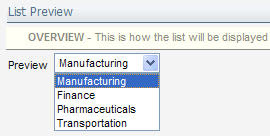 With this completed, your select list is ready to be used in your form. When you choose a field of type “Single Select List” or “Multiple Select List”, you will be given an option to choose your recently created select list. When you create a landing page layout for your form, that select list will appear.
With this completed, your select list is ready to be used in your form. When you choose a field of type “Single Select List” or “Multiple Select List”, you will be given an option to choose your recently created select list. When you create a landing page layout for your form, that select list will appear.


0 comments:
Post a Comment