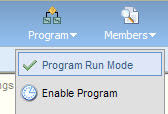 In normal run mode, Program Builder executes every 15 minutes, and Contacts will move through one step or Decision Rule per cycle. This is great for nurturing, free trial, and event campaigns as it has a very quick start (less than 15 minutes) and the delay between steps is governed by the marketing campaign itself (ie, emails at 30, 60, and 90 days).
In normal run mode, Program Builder executes every 15 minutes, and Contacts will move through one step or Decision Rule per cycle. This is great for nurturing, free trial, and event campaigns as it has a very quick start (less than 15 minutes) and the delay between steps is governed by the marketing campaign itself (ie, emails at 30, 60, and 90 days).For data-oriented programs, however, you have a very different dynamic. Programs that run lead scoring, data management, and lead routing algorithms need end-to-end processing. In these cases, especially for more complex Programs where there are numerous steps, running each step sequentially is not a great approach.
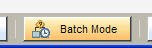 Instead, you can easily configure Program Builder to run in Batch Mode, in which it runs every two hours, and runs the entire Program end to end. All Contacts in the Program are evaluated through all Steps and Decision Rules.
Instead, you can easily configure Program Builder to run in Batch Mode, in which it runs every two hours, and runs the entire Program end to end. All Contacts in the Program are evaluated through all Steps and Decision Rules.Choose "Program Run Mode" from the Program menu, and click the "Batch Mode" button at the bottom. If you have Feeders in your Program you will be given a list of Feeders to enable at the same time.
 Select the Feeders you wish to enable and click "Enable Program and Selected Feeders" at the bottom of the screen. The Program is now running in Batch Mode, and can be identified by a slightly different icon in the tree view. All Contacts will be processed through all steps every two hours.
Select the Feeders you wish to enable and click "Enable Program and Selected Feeders" at the bottom of the screen. The Program is now running in Batch Mode, and can be identified by a slightly different icon in the tree view. All Contacts will be processed through all steps every two hours.Note that Batch Mode Programs do not appear in the Contact Activity Overview.


0 comments:
Post a Comment