 Today's Eloqua Artisan post is a guest post from Mike MacFarlane, our own marketing operations manager. Mike is responsible for our own internal use of Eloqua, and as such he understands the detail needed in managing the full lifecycle of a lead, from scoring, to sales handoff, and back again.
Today's Eloqua Artisan post is a guest post from Mike MacFarlane, our own marketing operations manager. Mike is responsible for our own internal use of Eloqua, and as such he understands the detail needed in managing the full lifecycle of a lead, from scoring, to sales handoff, and back again.In this post, Mike explores how to handle what happens after a salesperson calls a lead. As calls are completed, the custom sales/marketing business process for handling each possible sales outcome is managed by Mike's Program Builder workflow.
======================
I previously blogged about how you can use Eloqua to create Custom Activity Tasks through your CRM integration. Here at Eloqua, we use this ability in help drive efficiencies within our Lead Scoring program by creating custom tasks in Salesforce.com (our CRM system) whenever a lead is scored. Within these tasks, we pass over all the explicit information that was used to score the lead and also show the Contact Activity Overview (which is generated by Eloqua) so that they can see the implicit activity that assisted in the prospect’s score.
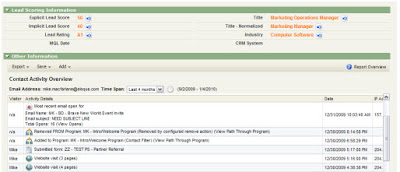
From a marketing standpoint, we have taken this process one step further by adding what we have called a “Lead Action” field on the task. This field is used by the sales team to provide an outcome to the follow-up on the scored prospect. We created a field on the lead scoring as a single select field so that there is consistency in terms of what the action was:
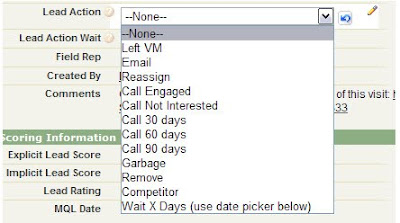
This information works in two ways:
1. Marketing can run reports within the CRM system to see how many prospects became “engaged” with the sales team after being scored
2. We can automate post-scoring processes within Eloqua to help limit the amount of reminder work that sales team needs to do
For example: a prospect is scored and a lead scoring task is generated within the CRM software from Eloqua. The sales rep follows up with the prospect but is only able to get their voicemail. The sales rep would then mark the Lead Action field within the task as “Left VM”. Once this Lead Action has been set within the task, using Eloqua’s Data Import functionality, we can pull this information back into Eloqua.
In this case, we have setup our import to pull in the Email Address stored on the task (this is what is used to uniquely identify the contact record within Eloqua), the Lead Action value populated by the sales rep and the Lead Action Wait field (which I will discuss below). The associated Eloqua contact is then pulled into a marketing automation program that we have created within Program Builder. From there, we have a series of decision rules setup to evaluate what Lead Action was selected within the task in the CRM. This is where it get REALLY powerful.
In the scenario above, the sales rep has chosen a Lead Action of “Left VM”. Based on that value, we have setup a series of post-scoring processes that will help the sales rep follow up with prospect (note that the processes shown below are based on our own internal business requirements, but you have the flexibility within Marketing Automation/CRM integration to customize this for your own internal processes):
1. Create a closed task indicating that the rep left a Voicemail for the prospect after being scored (this is done using the processes outlined in the Custom Activity Tasks in CRM Integration blog post)
a. This is done by setting the status in the task as “Completed” (or whatever value is used to indicate a closed activity within your CRM)
b. We customize the subject line of the task to “Voicemail” to help with reporting
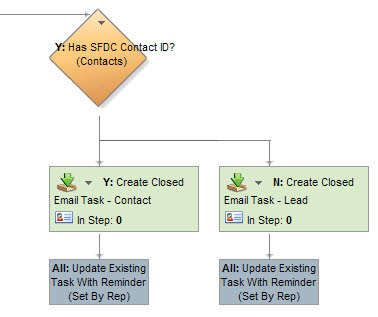
2. Once the closed task has been created, we then take the original task that was created and do one of two things:
a. By default, we will place a 3-day reminder on the task for the sales rep to follow up on the voicemail (this reminder will automatically pop up on the 3rd day when the sales rep logs into the CRM software). We also customize the subject line of the task so that when it pops up within the CRM system, the rep knows exactly what the reminder is for.
b. If the sales rep wishes to wait a little longer than 3 days to follow up, we have given them the option to select their own follow up date. We have called this field “Lead Action Wait”. This field within the CRM platform is set as a date field so that the sales rep can choose a date in which they want to be reminded to follow up with the prospect after leaving the voicemail:
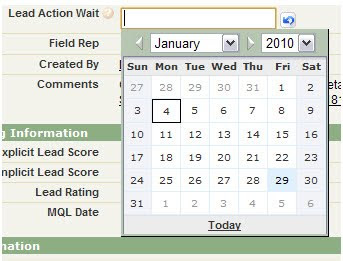
3. If the sales rep has chosen to pick their own date for follow up, instead of setting a 3 day default reminder date, we will use the date as selected the sales rep. This option is really helpful if the 3rd day of the reminder happens on a Saturday/Sunday.
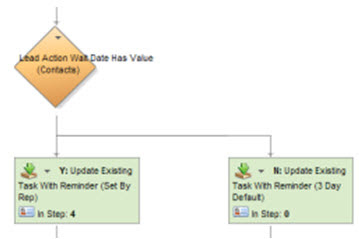
4. Once the reminder task has been set, we will remove the task from the reporting dashboards that we have setup. This is important because it helps keep the reports populated with prospects that need to followed up on.
After this new reminder task has been created, we then place the scored contact into a contact group that we have called “Lead Action Hold” and hold them in this contact group for either 3 days or until the date that they have selected in the Lead Action Wait field within the Lead Scoring task. The purpose for this is so that if the prospect is scored again before the reminder date, we can evaluate this within our Lead Scoring program and add this prospect back to the sales rep’s dashboard in Salesforce.com. This lets them know that there has been more activity from the prospect since their first follow up.
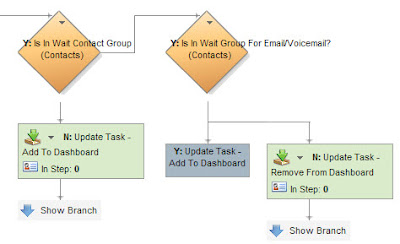
This entire process that we have setup within Eloqua and our CRM has truly allowed us to do data driven lead scoring. We can now make confident decisions on who and what we want to score as well as determine what changes we need to make to our scoring matrix. Having the flexibility within your Marketing Automation system is crucial for a process like this to work and Eloqua’s Marketing Automation and CRM Integration capabilities allow us to do that quickly, confidently and successfully.


0 comments:
Post a Comment