I encourage anyone interested to sign up for Astadia's tip of the week, view all the past Eloqua tips, or visit their marketing best practices blog.
==============================
You're invited to the Proper Pasting Party!
Where: Your Eloqua install
When: Now and Forever
Why: To avoid looking like you lack attention to detail by blasting out emails from Eloqua that look unclean and unprofessional because of your bad, improper pasting habits.
BYOC (Bring Your Own Content or Cocktail if you'd like)
There's an often-overlooked button in Eloqua's email editor toolbar: Paste:

In this Tip of the Week, we're going to show you how to make use of this unsung hero to avoid pasting bad content into your Eloqua emails.
Your usual workflow probably goes something like this:
1. Write the text for your email in Microsoft Word and receive revisions and approval from your team.
2. Create a new email in Eloqua.
3. Open your Word document and select all of your text. Click CTRL+C (or right-click and select "Copy") to copy all of the text.
4. Click over to Eloqua and click CTRL+V (or right-click and select "Paste") to paste all of the text into your email. NOTE: DO NOT DO THIS! Read further to learn why...
But when you run the email checker in Eloqua, you get this annoying error:

You may also notice some strange characters or empty boxes in a few places in your email when you test it on a non-Microsoft email client. Not testing on multiple email clients? Well saddle up cowgirl/boy and get 'er done! It is a best practice to test your emails in various email clients since your readers are not likely to be using the same one (no, not everyone uses Microsoft Outlook). The ugly email content is caused by some of the HTML formatting in Microsoft Word which is not compatible with all email clients.
But fear not friends – there's a solution!
Steps 1 through 3 above are all the same. But when you get to Step 4, you need to make a small yet muy importante change (that's very important for you non-Spanish readers):
In Eloqua, click the small black arrow next to the Paste button on the email editor toolbar.
From the menu for Paste Options, select Paste Plain-Text.
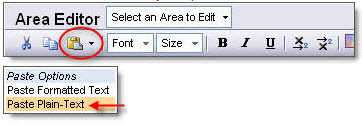
Now, all of your text will be dropped into your email, but without the problematic Microsoft Word formatting. If you choose Paste Formatted Text, it will continue to create the problematic Microsoft formatting.
Party on, Pasters!


1 comments:
This drives me nuts! I am going to give a little shout out to our own Aaron Rothschild, who showed me a program called "PureText". It's a windows program that removes all underlying formatting when you paste using "windows key"+v instead of "ctrl"+v. I have it on every computer I use, and I hate when I am on a computer that doesn't use it. It's the best piece of freeware ever!
Post a Comment