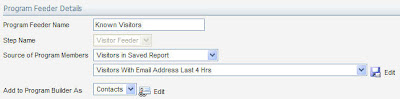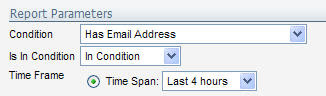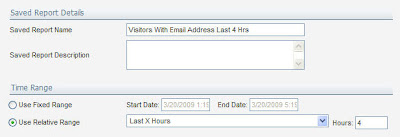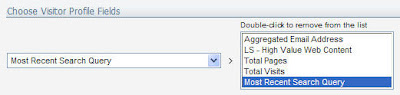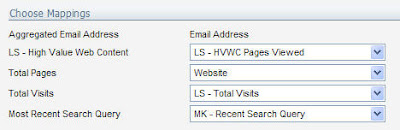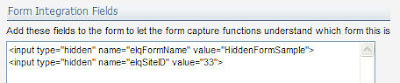I've just completed a fantastic series of Eloqua user groups. I had so many great conversations with marketers building fascinating campaigns, working with their sales team in new and interesting ways, and performing deep analysis on their marketing efforts that my head is still spinning with great ideas.
One theme in the question that came up in each of the group discussions though was "Where can I learn more? Where can I network with other Eloqua users to share ideas?"
Luckily, with over 20,000 users, many of whom are passionate about marketing and demand generation, you can find us in many places. Each forum where Eloqua users congregate is used in a different way, of course, so browse through a few of them, join a group or two, and start meeting other Eloqua users in your area or around the world
Here are some that I know are active:
 Eloqua User Group on Linked In:
Eloqua User Group on Linked In: This is a forum where Eloqua users get together, discuss ideas and best practices, and ask each other questions on techniques, ideas, and things they have tried. Also a great spot to see which Eloqua users are active in your local area:
http://www.linkedin.com/groups?gid=1146807Eloqua North-East User Group on Linked In:A forum for Eloqua users local to the North-East of the US. Continuation of discussions from local user groups and local peers to meet up with an exchange ideas:
http://www.linkedin.com/groups?home=&gid=1839258&trk=anet_ug_hmEloqua Minneapolis User Group on Linked In: A forum for Eloqua users local to the Minneapolis area. Continuation of discussions from local user groups and local peers to meet up with an exchange ideas:
http://www.linkedin.com/groups?about=&gid=1858034 Eloqua Twitter Group
Eloqua Twitter GroupThe Eloqua team, and many Eloqua users are active on Twitter, and it can be a great forum to share ideas on how Eloqua and social media are being tied together in interesting and innovative ways.
Follow
@eloqua for Eloqua news and information.
 Eloqua on Facebook
Eloqua on FacebookIt's a work-hard, play-hard world, and nothing caps off a great marketing discussion, user group, or show better than a meal, some drinks, and relaxation. Eloqua on Facebook is a great place to get to know the social side of your Eloqua team, other Eloqua users, or those people you know by name after many phone calls, but have not yet met face to face. Come get to know us a bit better on Facebook - we promise not to talk shop:
http://www.facebook.com/home.php#/pages/Toronto-ON/Eloqua/8406557735?sid=beb2c85843f14ed218b2b51e1a95775a&ref=s Eloqua Blogs
Eloqua BlogsThere's nothing we enjoy more than sharing ideas and engaging with marketers in good discussions on a variety of topics. We enjoy it so much that you'll see a number of us actively blogging. Join the discussion, comment, or share your ideas.
Digital Body LanguageA discussion of the transformation that is happening in marketing, as we better try to engage with today's new buyer. Approaches and discussions ranging from lead scoring, sales alignment, and analytics, to social media and marketing economics are discussed:
http://digitalbodylanguage.blogspot.com/Marketing InsightsA blog on marketing best practices from Eloqua best practices consultants and customer success managers. Discussions on what is working in today's best marketing organizations in terms of lead scoring, nurturing or analytics.
http://marketinginsights.eloqua.com/Eloqua ArtisanThis blog, of course. Tips, tricks, and ideas on what can be done with the product, and how to approach it. Designed for users of Eloqua.
http://eloqua.blogspot.com/Cloud TalkAndre Yee, our SVP Product Development, discusses SaaS computing, Rich Internet Applications, and how today's marketing environment is evolving as new technologies enter the picture.
http://www.ebizq.net/blogs/cloudtalk/Deliverability.comDennis Dayman, our Chief Privacy Officer, and a few other industry luminaries discuss technical, regulatory, and social aspects of privacy and email deliverability in this great blog that is a wealth of knowledge for anyone involved in email marketing
http://blog.deliverability.com/Anything Goes MarketingChad Horenfeldt gives the marketing practitioner's view of the world in discussing how to approach various campaigns, what has worked, and what has not worked.
http://anythinggoesmarketing.blogspot.com/Crowds 2 CrowdsAstadia's Eloqua consulting team (where the
Astadia Tip of the Week comes from) has a great blog with excellent Eloqua and marketing related content:
http://crowds2crowds.blogspot.com/We look forward to you getting involved. Contribute and share ideas, ask questions, look for advice, or just listen. Marketing is evolving, and we are all in this together.
If I have missed any online spots where you and other Eloqua users congregate (I'm sure I have), please add them in the comments and I'll be sure to update.
 Recently we talked about pulling web profile information into your Contact record within Eloqua, and how that can be a very powerful technique that is useful for many things. One way that can be used is to bring deep insight into the area on your website that prospects are interested in, and present it - in a summarized form - to your sales team in Salesforce.com, Oracle on Demand, or Microsoft Dynamics CRM.
Recently we talked about pulling web profile information into your Contact record within Eloqua, and how that can be a very powerful technique that is useful for many things. One way that can be used is to bring deep insight into the area on your website that prospects are interested in, and present it - in a summarized form - to your sales team in Salesforce.com, Oracle on Demand, or Microsoft Dynamics CRM. As we'll be updating directly from the Contact record in Eloqua to the Contact record in your CRM system, use the technique we talked about last week to pass data directly from the Visitor Profile to the Contact. With that as a feeder to your Program, simply pass those Contacts into your CRM update program and the data will appear in their record in your CRM system.
As we'll be updating directly from the Contact record in Eloqua to the Contact record in your CRM system, use the technique we talked about last week to pass data directly from the Visitor Profile to the Contact. With that as a feeder to your Program, simply pass those Contacts into your CRM update program and the data will appear in their record in your CRM system.